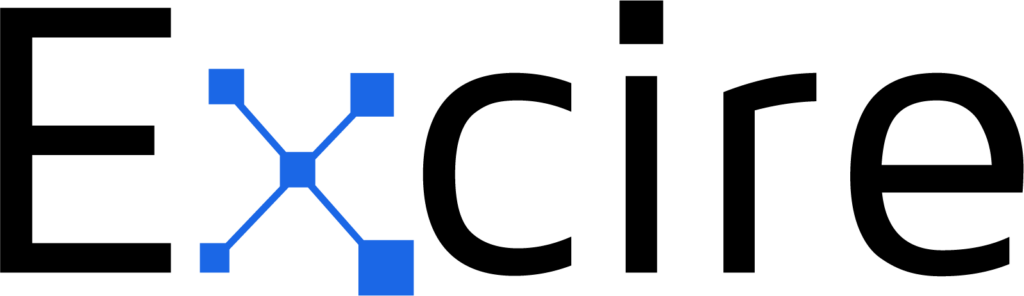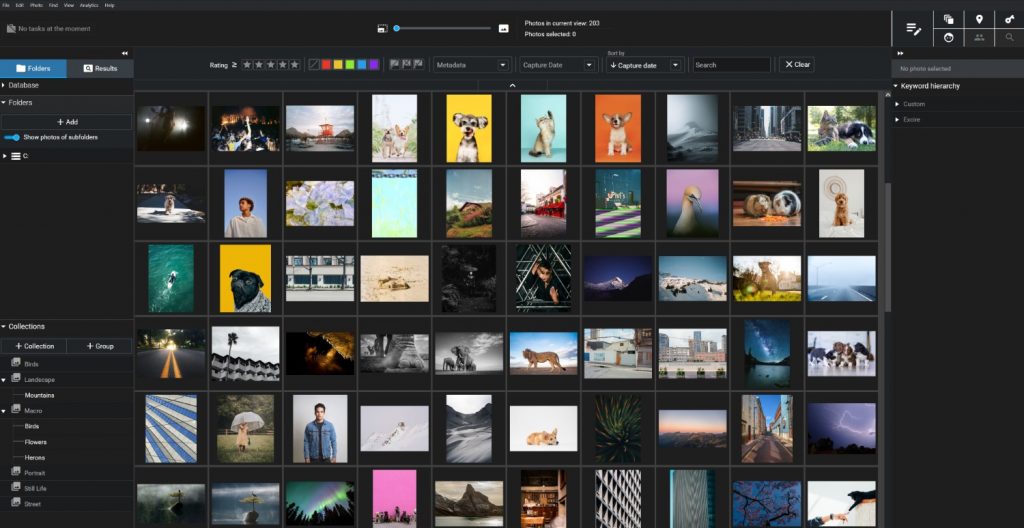If you’re struggling to organize your photo library – so that every file is categorized, tagged, rated, and easily retrievable – then I understand your pain.
I’ve been a passionate photographer since I was 15. When you consider my love of shorebird photography (which involves the liberal use of my camera’s burst mode), handheld macro photography (which requires a lot of trial and error), wide-angle street photography (where I often take dozens of images of the same scene), and landscape & cityscape photography (where I frequently bracket and focus stack, often at the same time), you’ll be unsurprised to learn that I’ve produced a mountain of images.
(In case you’re wondering, my current file count is 1,102,351, and that’s not including a few old hard drives I have yet to connect to my computer).
But while I love taking photos, I’m terrible at managing them. Applying keywords, adding files to collections, culling my photoshoots, and deleting duplicates is frustratingly tedious, not to mention time-consuming. And after a long day at work or in the field, I rarely have the energy to sit down and slowly go through my files, even if I can find the time.
That’s where class-leading photo-organization programs come to the rescue. The best image-management software simplifies the organization process by offering intuitive, fast, and streamlined solutions (often with help from cutting-edge AI models). These top DAM programs are designed for photographers who need to get their images under control but want more functionality than a desktop file manager. They’re what I regularly use to wrangle my million-plus photos into a well-organized, highly accessible catalog, and I’m betting they can do the same for you.
Over the last couple of years, I’ve tested over a dozen image-management programs – some out of personal interest, others as part of my work as a writer. And out of the photo organizers I’ve tested, only a handful have stood out. The programs I include on this list have been chosen for varying reasons: sleek interfaces, innovative cataloging solutions, intuitive tools, AI-powered search, automatic keywording, and more.
But they all have one thing in common: For the right photographer, each of my recommended organizers can save time while also ensuring an efficient, effective workflow. So which photo-management software should you use to organize your photos? Here are my top choices, starting with:
1. Excire Foto 2024: The Best Dedicated Photo-Management Program
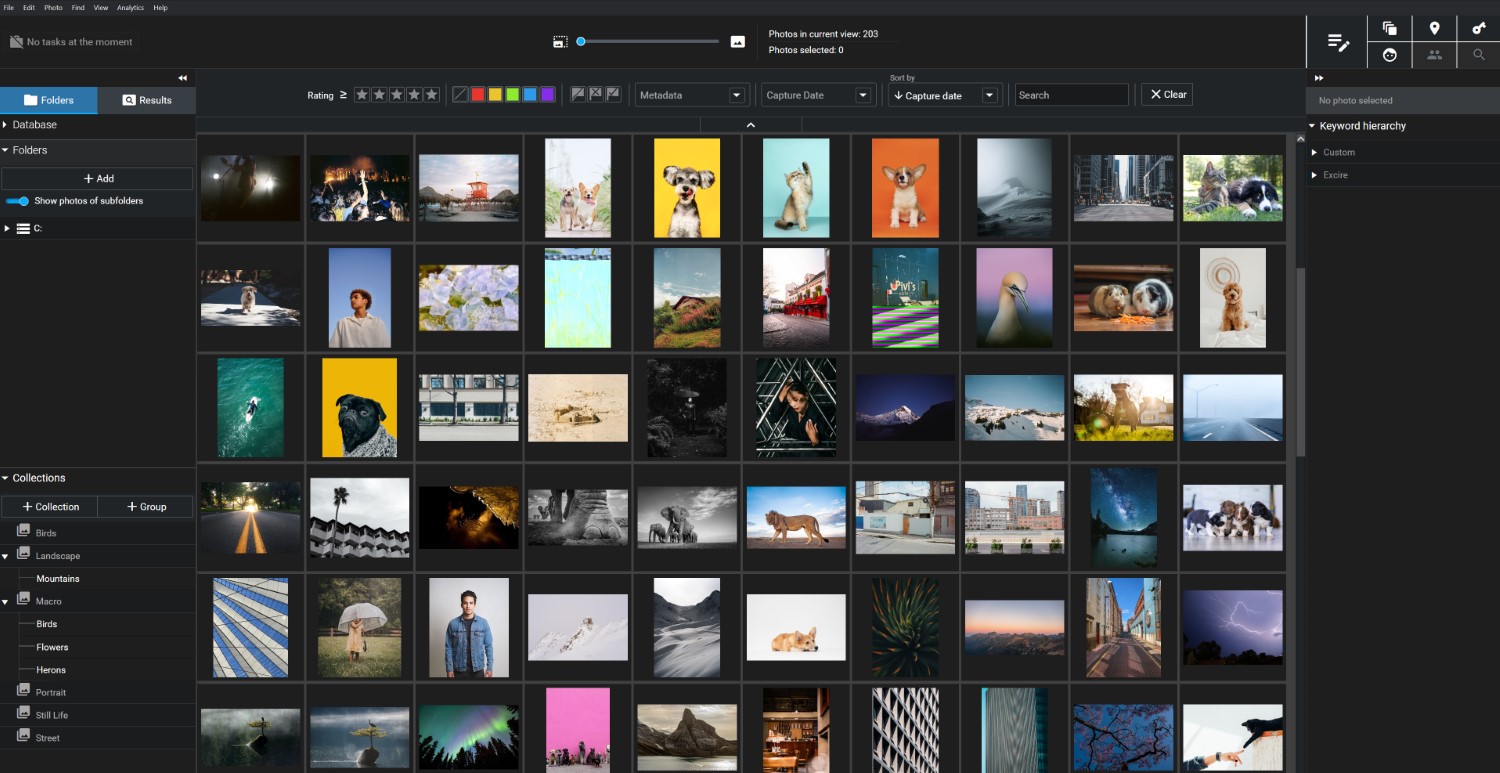
I might be biased, but I truly believe that Excire Foto 2024 is the best image organizer on the planet. Not only is it ridiculously fast and intuitive to use, but it packs an array of AI-powered photo-organization tools that are straight out of a science-fiction novel, including automatic keywording (where Excire’s software intelligently adds a variety of tags to your images), people & face search (so you can organize and retrieve photos using powerful facial-recognition software), and duplicate search (so you can quickly identify duplicate and near-duplicate files for culling and cleanup).
Excire’s AI-powered image-management solutions have been turning heads for a few years now, but the latest standalone program, Excire Foto 2024, takes image organization to a whole new level, thanks to the addition of two new features:
- Prompt-search AI, which lets you type in a description of the photo you’re seeking, then immediately retrieves it from the depths of your catalog. (This is a personal favorite of mine; not only is it unbelievably good at finding images based on a textual description, but it’s ridiculously fast, too!)
- X-tetics AI, which expertly ranks your files based on aesthetic appeal, so that you can bypass manual culling and quickly identify the best images from each new photoshoot.
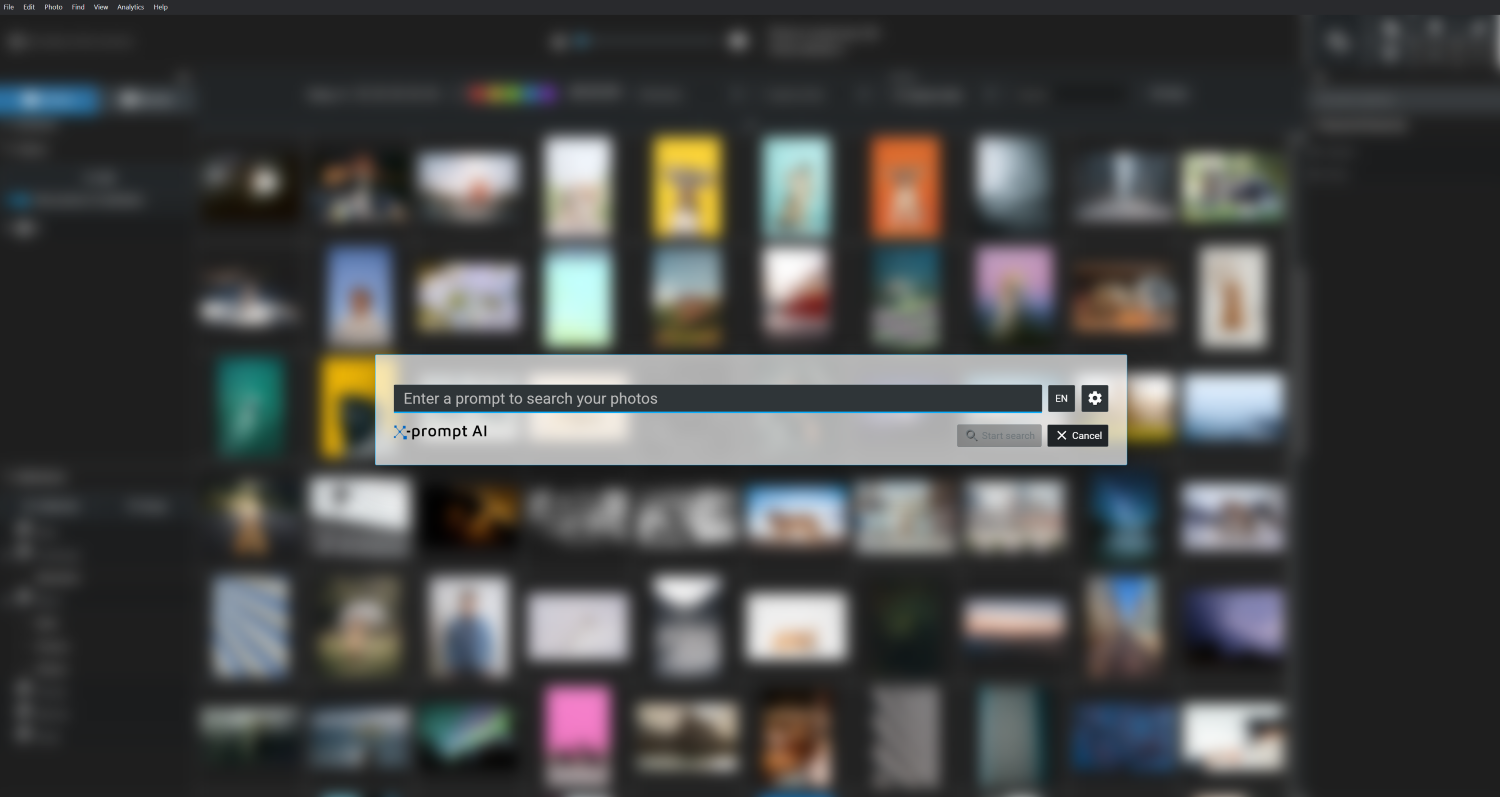
Of course, the program also includes all the image-organizer essentials, including star ratings, color labels, flagging, and metadata filtering, so if you’ve used other photo-management programs, the basic workflow will already feel familiar.
The biggest downside to Excire Foto 2024 is the lack of built-in editing capabilities, but the program can be easily integrated with your favorite post-processing program. I’ve had no trouble using Excire Foto alongside Skylum Luminar Neo, and going back and forth between Excire and Lightroom is similarly simple (though dedicated Lightroom Classic users can also use Excire’s cutting-edge plugin, Excire Search 2024; see the section on Lightroom Classic below!)
Bottom line: If you need an insanely powerful image manager that’ll make your life a whole lot easier, then you can’t go wrong with Excire Foto 2024. And for just 189 USD, you can grab yourself a lifetime license!
2. Capture One Pro: The Best Photo Organizer for Professionals

For some, Capture One Pro is the leading image-management program on the market thanks to its unique workflow features. Personally, while I think the program is well made, and while it certainly deserves its place on this list, I’ve resisted incorporating it into my own workflow.
Why? First, it’s expensive; a perpetual license costs almost 300 USD, and if you were to go the subscription route instead, you’d pay a whopping 24 USD per month ($34 per month if you need additional features, such as access to the Capture One mobile app). But more importantly, Capture One caters to a particular type of photographer: working professionals who require a reliable tethering setup and/or regularly do portrait or commercial photoshoots.
Therefore, if you need a program that’ll allow for consistent tethered shooting, and/or you need to organize your files around sessions for clients, Capture One’s sophisticated tethering module and session-based organization workflow make it an easy choice. You can tether within Capture One, and then quickly cull files thanks to the program’s Session Folders (which are specifically designed to help you categorize images for delivery or disposal). Capture One also boasts sophisticated exporting options that allow you to prepare images for a variety of purposes – your portfolio, your Facebook page, your Instagram feed, your client gallery, etc – and export them all at once.
Capture One Pro does offer one more feature worth mentioning: Snap to Eye, which uses AI to identify the eyes of portrait subjects, and then lets you check the sharpness in a magnified window. It’s a handy feature if you need to go through the files from a portrait shoot and would prefer to avoid constantly clicking and zooming on your subject’s face, though it doesn’t offer much for non-portrait shooters like myself.
At the end of the day, Capture One offers outstanding image organization tools for working professionals, especially those who regularly conduct photoshoots for clients. However, if you’re a hobbyist photographer, or you’re a professional who specializes in other forms of photography (e.g., landscapes or street scenes), Capture One may not be worth the cost, and you’d be better off considering a different program on this list.
3. FastStone Image Viewer: The Best Free Image Manager for Windows
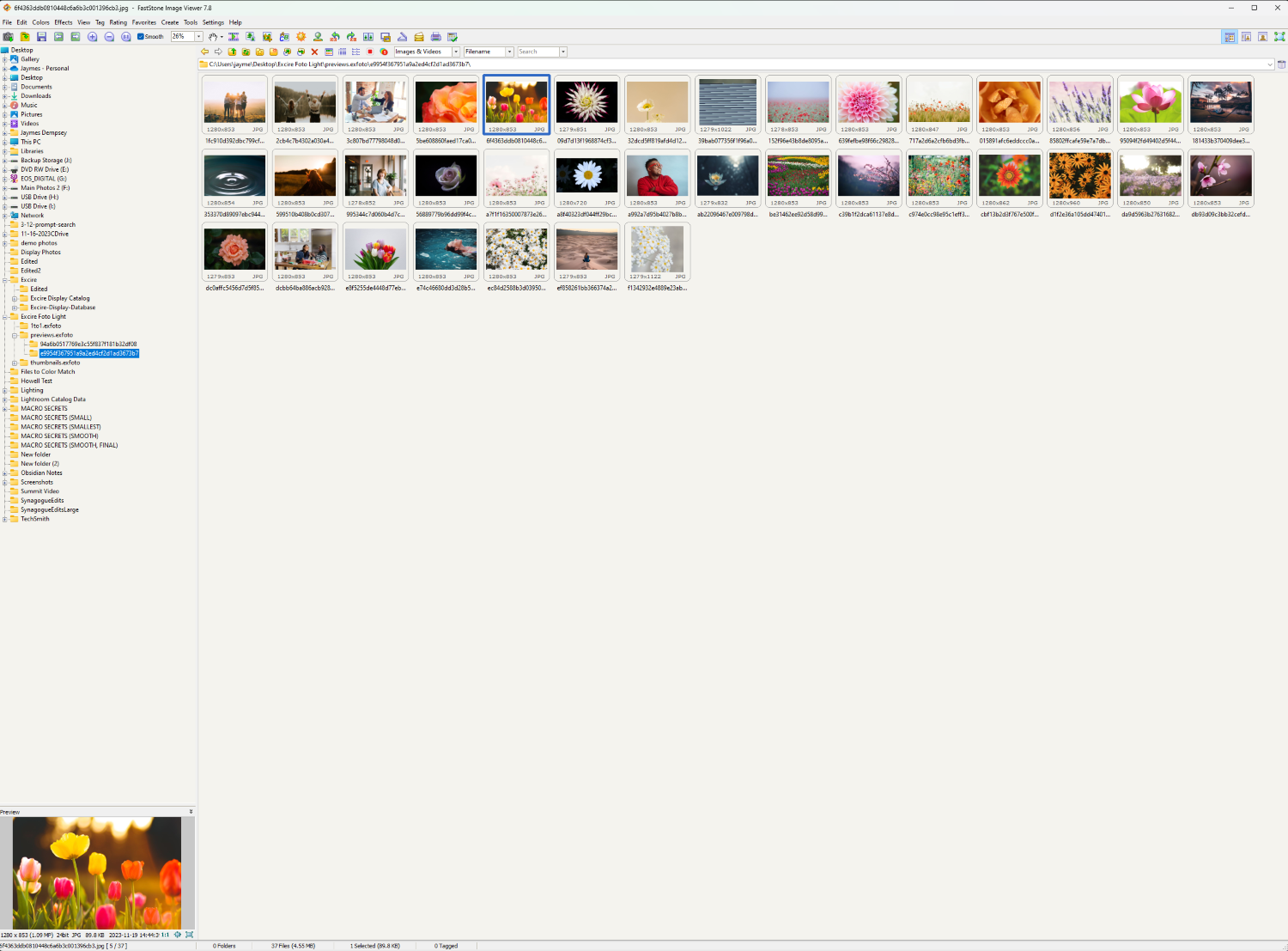
FastStone Image Viewer is a free photo organizer available for Windows users, but while the program is rather limited in its features, what it lacks in flair, it makes up for in speed.
Not only can you use the program to access images from your desktop folders without spending extra time on an import/export process, but the FastStone Image Viewer is blisteringly fast. Scrolling through my images in the FastStone interface was exhilarating (or as exhilarating as scrolling through images can be!) simply because the program was ridiculously responsive. Thumbnails appeared instantly, and I was able to zoom in and view full-sized images with astonishingly little lag.
As long as you ignore the slew of icons along the top of the program, you’ll find the basic image-management workflow to be pretty intuitive; I was applying ratings and labels to my photos about a minute after I first launched the software. But what I love most about FastStone’s image manager is the full-screen view, which lets you sort through your images with zero distractions, and also allows you to bring up toolbars by hovering your cursor over the edges of the frame. The Compare Selected Images tool – which lets you view up to four images side-by-side – is another handy addition, especially if you often find yourself struggling to pick the perfect image for sharing on social media or your portfolio website.
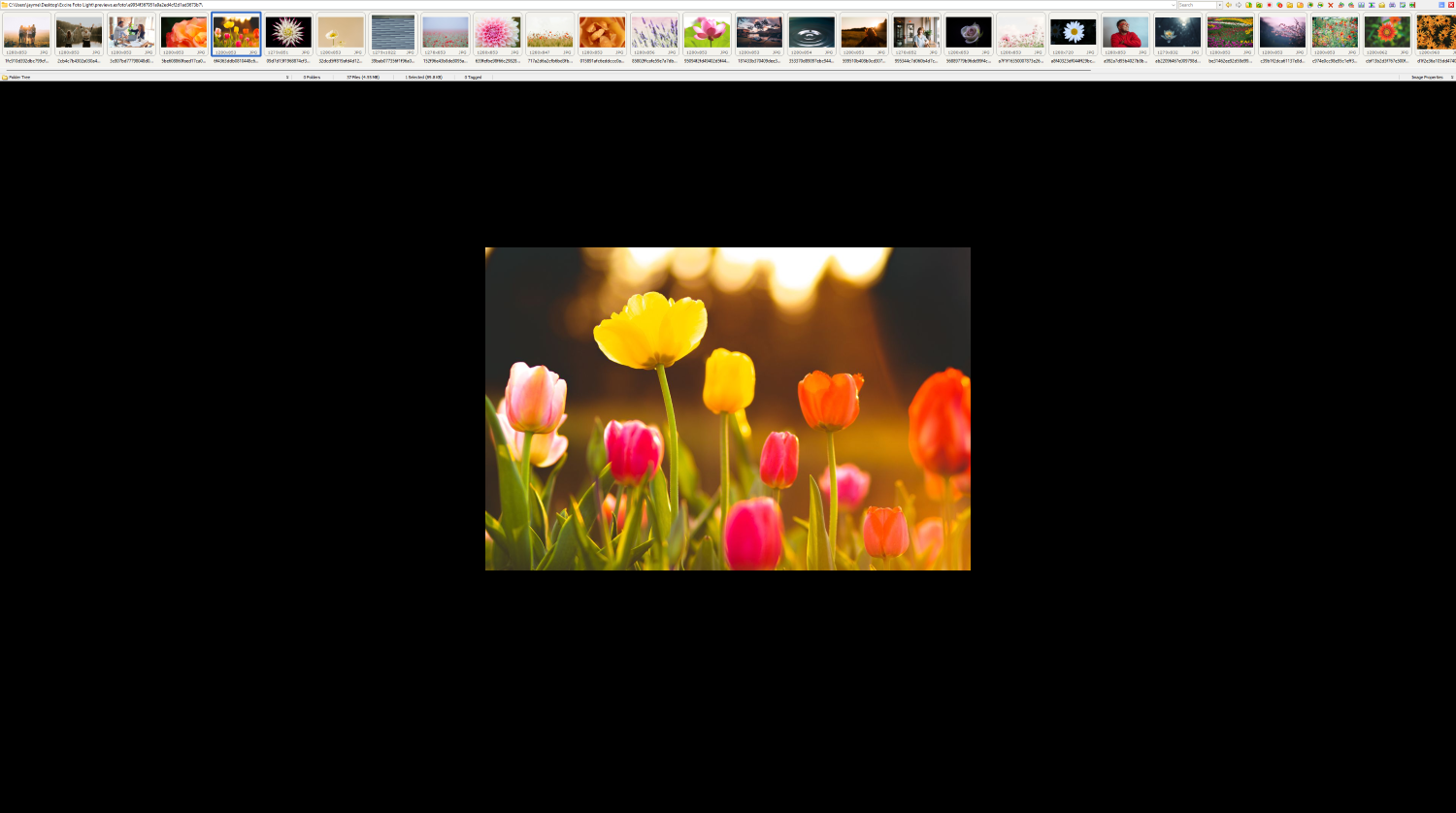
I do think that the interface could do with an update, and the capabilities are a little lackluster, but if you’re a Windows user in search of a completely free photo manager, FastStone Image Viewer is certainly worth a try. (And if you don’t like it, you can always try one of the other programs on this list instead!)
4. Adobe Lightroom Classic (With Excire Search 2024): The Best Adobe Image Organizer
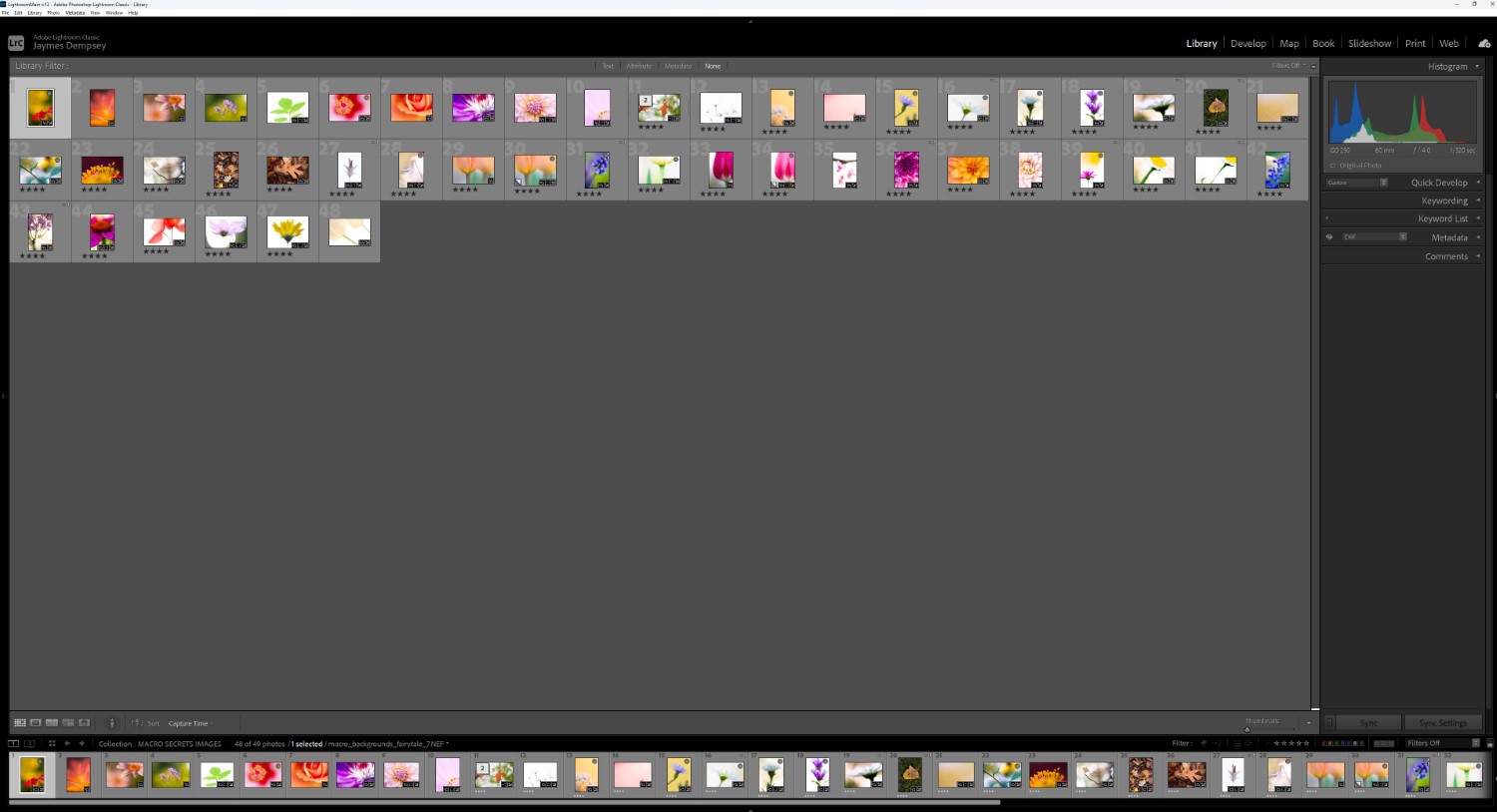
No list of image-management software would be complete without Adobe Lightroom Classic, the editor/organizer that practically every photographer has heard of. And there’s a lot to love about Lightroom Classic’s DAM features: the ratings, labels, and flags, the ability to create Collections and Smart Collections as required, not to mention the ability to organize and edit files without ever leaving the program.
As a regular Lightroom Classic user, I like the software, but I’m also well aware of its drawbacks. The interface feels outdated, plus database management operations are annoyingly slow (once you have a large catalog of images, simply switching between Collections goes at a snail’s pace). More importantly, despite Adobe’s huge market share, the program lacks the AI-powered features offered by other options on this list (chiefly Excire Foto 2024, but also ON1 Photo RAW and ACDSee Photo Studio Ultimate, featured below).
Fortunately, there is a workaround: in addition to Foto 2024, Excire sells a second program, Search 2024, which is designed as a Lightroom Classic plugin. Excire Search 2024 integrates seamlessly with Lightroom Classic, so you can combine Lightroom’s standard DAM tools and popular editing tools with Excire’s cutting-edge image-management features.
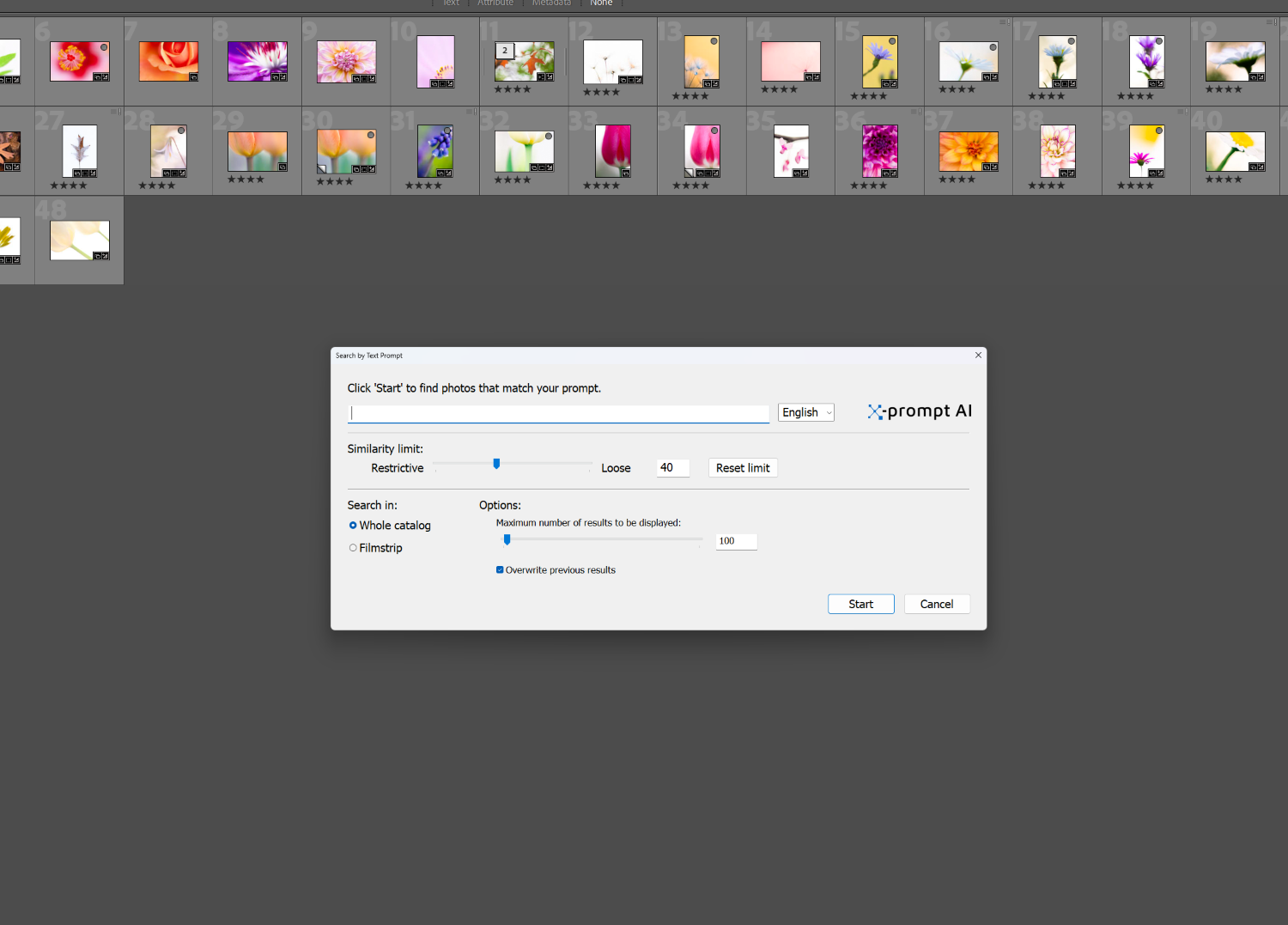
In other words, with Excire Search 2024 installed in Lightroom, you get practically everything offered in the standalone Excire Foto 2024, including automatic keywording, prompt search, aesthetic ratings, facial-recognition technology, duplication detection, and more. It’s the perfect choice for photographers who are already married to a Lightroom workflow, as well as photographers who need Lightroom’s editing capabilities but desire Excire’s class-leading organization and search tools.
To use the programs together, you’ll need to buy the Excire Search 2024 plugin in addition to subscribing to one of Adobe’s Photography plans. But the Search 2024 plugin is well-priced (a lifetime license costs 189 USD), and the amount of time you save behind the computer is well worth the cost.
5. ON1 Photo RAW: The Best Budget Image Manager
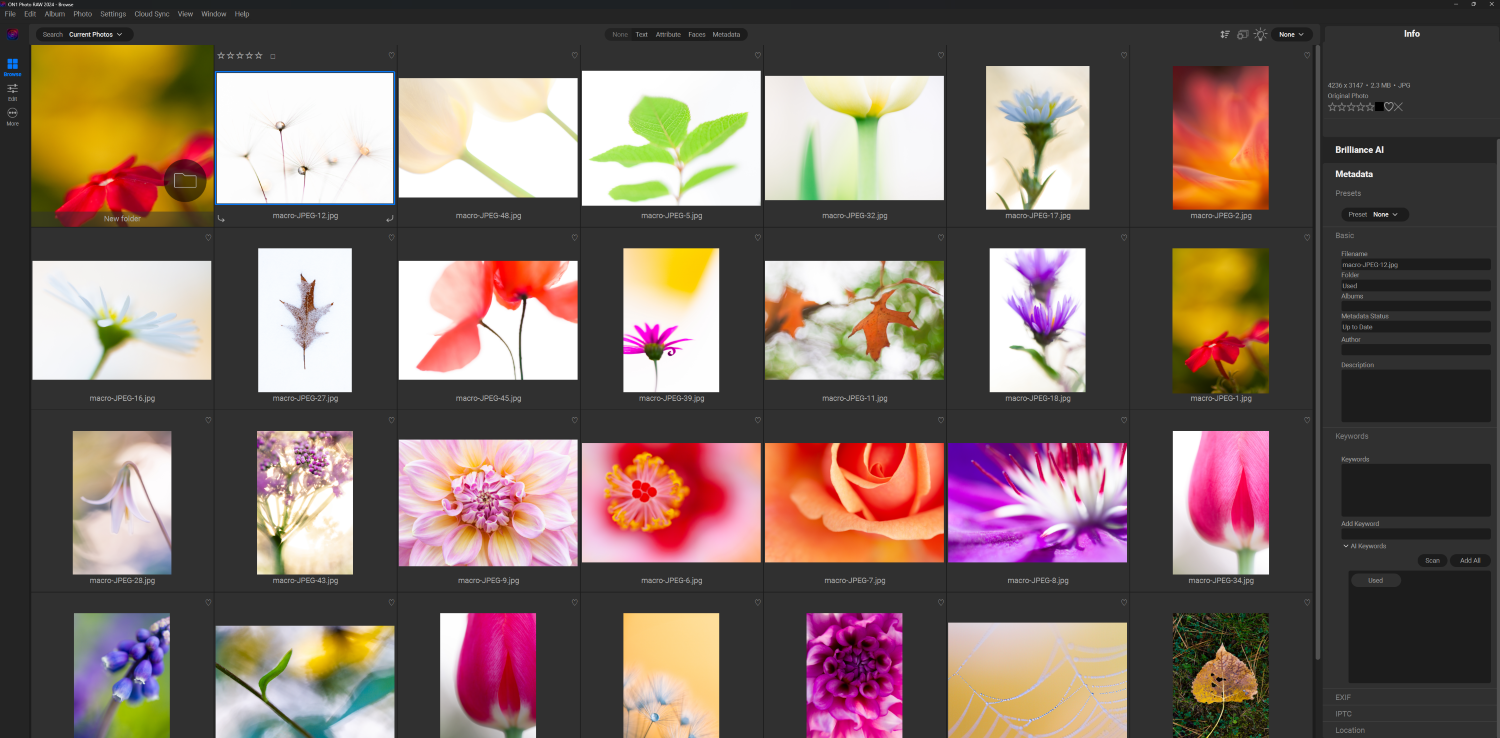
There’s just something special about ON1 Photo RAW. I don’t know if it’s the sleek interface, the comprehensive feature set, or the huge number of presets, but I always love testing ON1’s latest releases, and (no surprise!) Photo RAW 2024 impressed me more than ever.
First, there’s the new AI Keywords feature, which automatically tags your files so that you don’t have to. It did a good job in my tests, though it does seem to go for volume over accuracy; an image of a production plant surrounded by snow, for instance, was tagged with over a dozen keywords, including “building,” “fence,” and “snow,” but also “fire hydrant” and “tree” (neither of which appeared in the photo). Regardless, the tool should certainly cut time off your keywording workflow, and if you don’t regularly keyword your images, it should get you off to a good start.
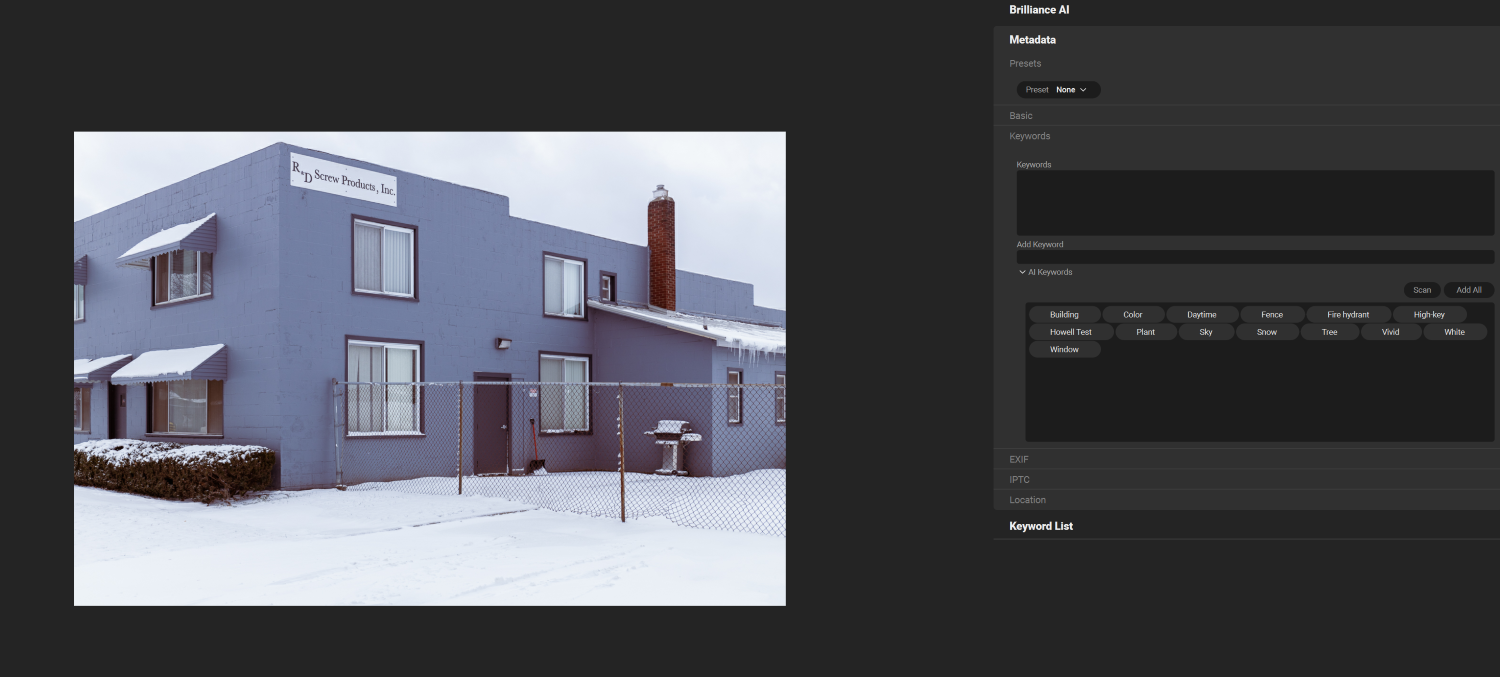
As I mentioned above, I’m a fan of the ON1 Photo RAW interface. Not only is it very easy on the eyes, but it’s also just simple to use – even if you’re completely unfamiliar with photo organizers, you can browse through files, apply ratings and labels, create albums, and switch back and forth between the editor and your image library without much trouble. The developers did a great job of packaging the program’s many features in a way that makes it highly usable, even for beginners.
Do I wish that ON1 Photo RAW included other tools to streamline image management? Sure. But the program is wonderfully designed, and at just $85 USD for a perpetual license, it’s a great choice, especially for beginners and other users in need of a full-featured budget photo organizer.
6. Adobe Bridge: The Best Free Photo Organizer for Mac
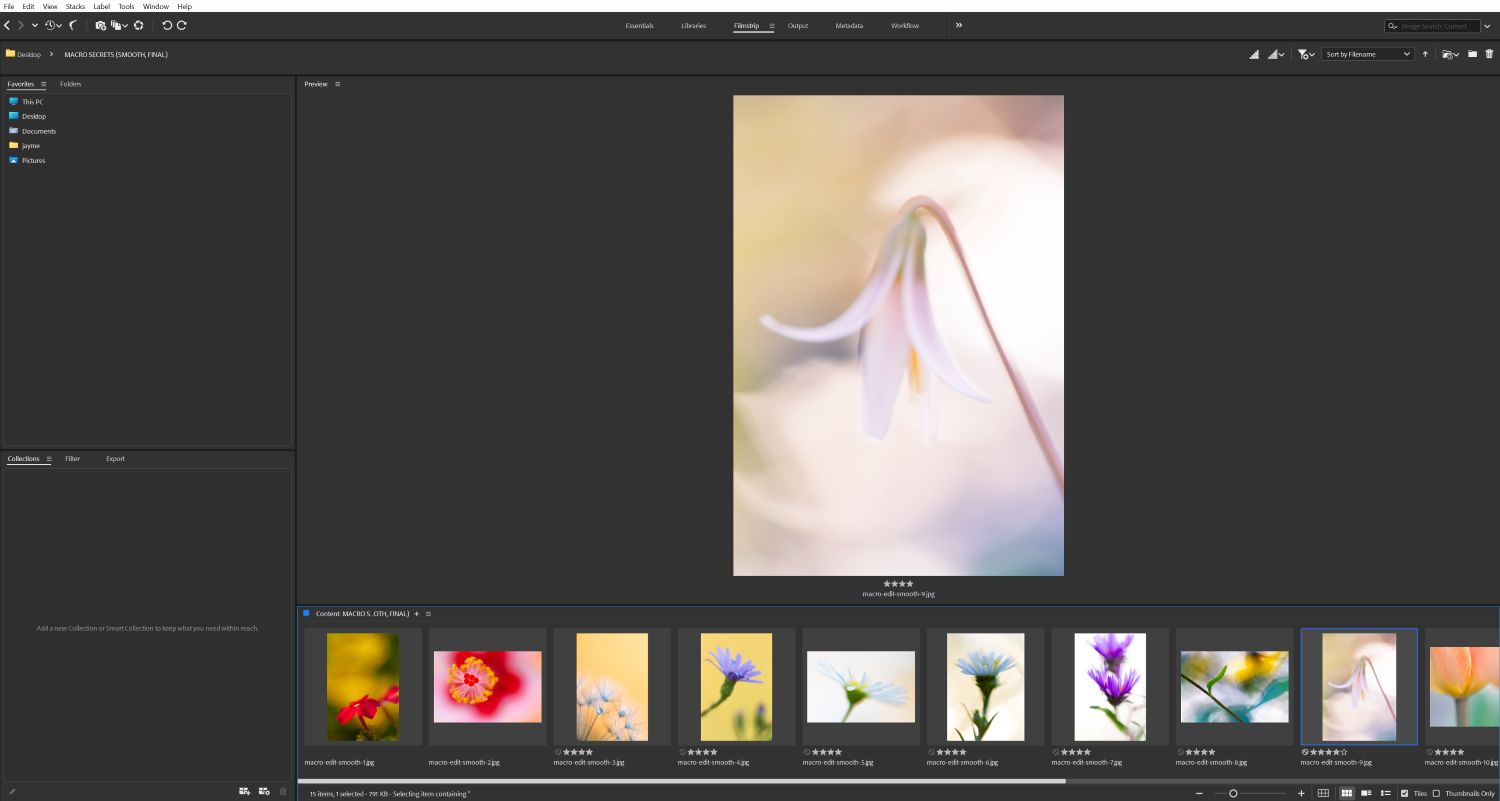
Adobe Bridge has faded in popularity in recent years, especially as a variety of programs with cutting-edge features exploded onto the scene, but Adobe’s dedicated file organizer deserves mention, and not just because it bears the Adobe name.
Despite its polished interface, the program is completely free to use. Back when I first got into photography, after purchasing a camera and lens, I couldn’t afford a Lightroom license, so I organized my images entirely with Adobe Bridge. It worked for me relatively well; back then, Bridge included all the standard metadata filtering, keywording, star ratings, and labeling features, and for a beginner with a relatively small collection of images, that was enough.
Since then, Bridge has undergone a significant redesign, but the core features are still there, and it still offers beginners a good starting point for image organization. Bridge doesn’t include the time-saving AI-powered tools offered by Excire, ON1, and ACDSee, but if you’re only dealing with a small number of files, or you can’t justify the cost of a more powerful photo manager, Bridge will get the job done.
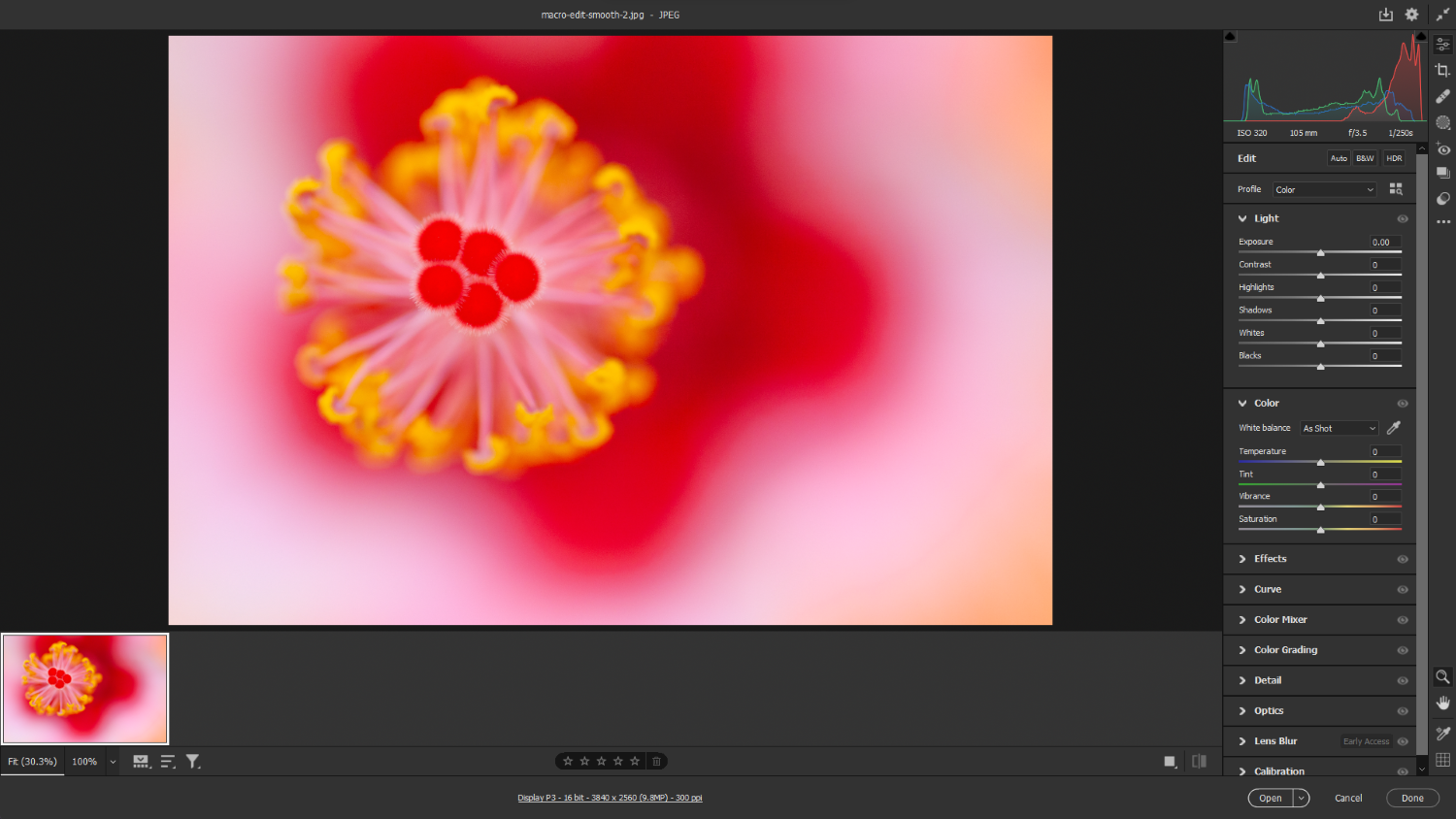
Adobe Bridge isn’t only ideal for beginners on a budget, however. It offers unique integration with both Adobe Camera Raw and Adobe Photoshop; from within the Bridge interface, you can open an image in either of those programs with a single click, which makes it a good choice for users who regularly use Adobe programs and who a) dislike Lightroom, or b) need a central hub that can store a variety of creative assets, including photos, graphics, and video files.
Bottom line: For users heavily invested in Adobe products, as well as beginners looking for a free image manager, Bridge is a solid choice. Just bear in mind that while Bridge itself is free to download, if you want access to Adobe Camera Raw and Photoshop, you’ll need to pay for a Creative Cloud Photography subscription.
7. ACDSee Photo Studio Ultimate 2024: The Best Do-Everything Photo Manager
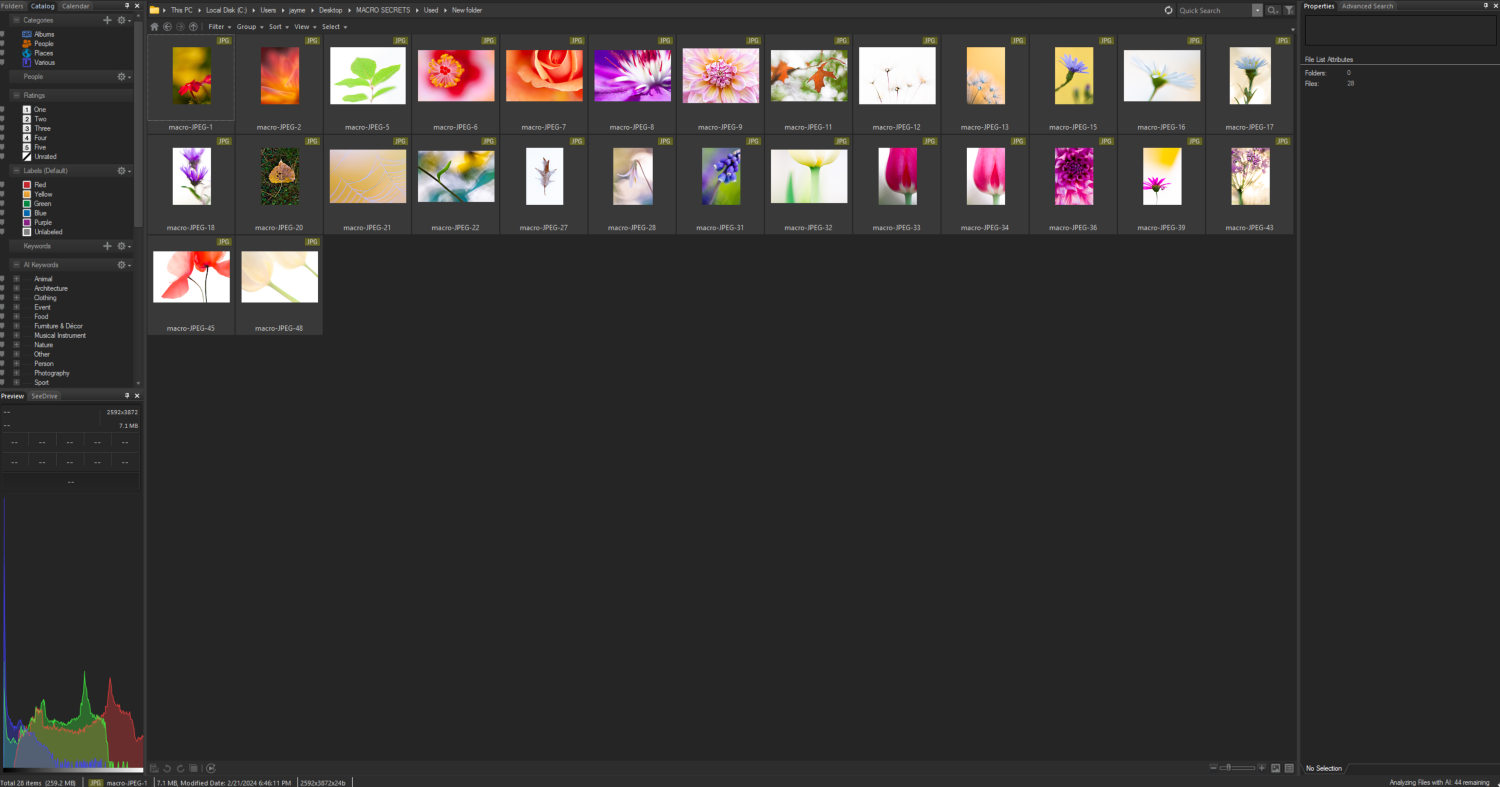
I first tested ACDSee Photo Studio back in 2019, and I was instantly a fan of the program’s editing capabilities – but while ACDSee’s photo-organization tools were fine, I can’t recall being especially impressed. Fast-forward five years, and it’s a whole different ball game; my retest of ACDSee Photo Studio Ultimate left me impressed, not just due to the program’s range of editing tools, but also its image-management features.
In addition to the standard DAM workflow tools – flagging, rating, keywording, etc – ACDSee now offers several AI-powered capabilities to speed up your workflow. For instance, the program’s facial-recognition tech now identifies faces and even allows you to type in names for easy categorization. The AI Keywords feature – which automatically applies relevant keywords to your images so you can avoid tedious manual tagging – is also very cool, though I did find it to be limited in terms of its effectiveness. (My image of a great egret, for instance, was only tagged with “Animal” and “Bird,” and a leaf close-up was given the keywords “Nature” and “Tree.”)
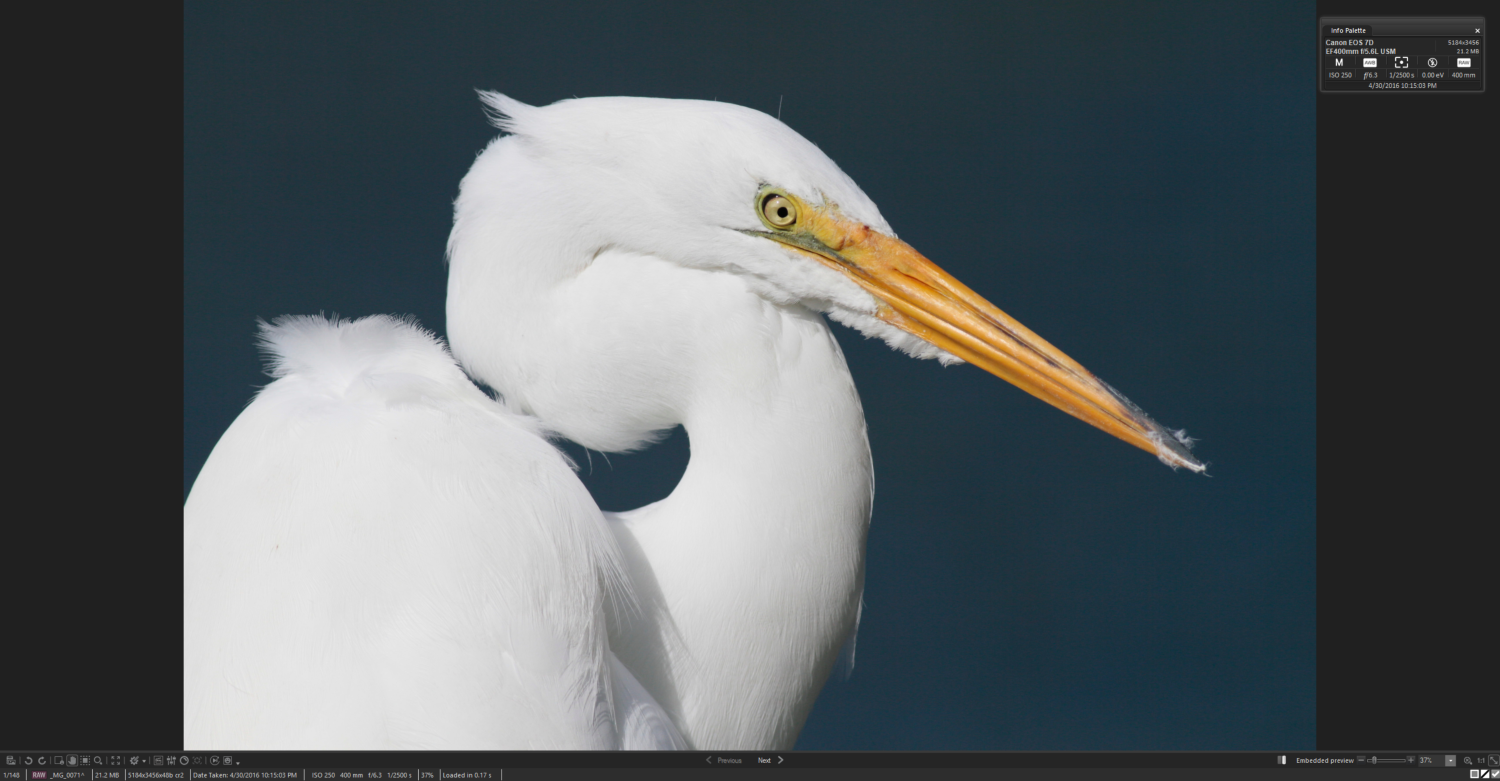
In general, ACDSee’s AI-powered DAM features are useful, but it’s important to keep your expectations in check, and if you’re after class-leading AI organization software, Excire Foto 2024 is undoubtedly the better choice. For me, what makes ACDSee Photo Studio Ultimate 2024 so special isn’t the image-management features or the editing features alone. Rather, it’s the combination of the two, which turns Photo Studio Ultimate into a one-stop shop for editing and photo organization – and at just $90 USD for a perpetual license, the program is a steal.
Pick a Photo Manager and Clean Up Your Catalog!
Each of the programs on this list offers a variety of impressive image-management features, including – but not limited to – automatic keywording, facial-recognition tech, AI-powered culling tools, and the futuristic prompt search. At the end of the day, however, picking the perfect photo organizer is as much about your needs as a program’s capabilities. So before you hit that “Buy” button, you have to ask yourself: What matters to me most? What do I want from my image-management software?
If you’re looking for an ultra-powerful dedicated organizer, Excire Foto 2024, with its time-saving AI features, is an amazing choice. On the other hand, working professionals who also need top-notch tethering capabilities should consider Capture One Pro; yes, it’s expensive, but the advanced workflow capabilities are worth the cost.
For folks seeking a budget image manager, ON1 Photo RAW 2024 is a good pick, while FastStone Image Viewer is a great free alternative. And if you’re set on Adobe software, consider using Lightroom Classic with the Excire Search 2024 plugin, which combines Excire’s next-level AI tools with Adobe’s popular interface.
So pick an image organizer, then spend some time getting your photos keyworded, rated, and categorized. Thanks to these programs, it’ll be easier than you think!