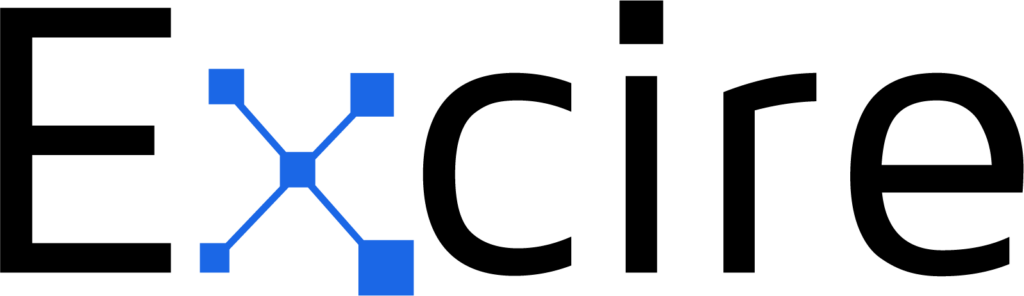If you want to produce polished, refined images, there’s no way around it: you must edit your photos. But as a PC user, whether you’re exploring the world of photo editing for the first time or you’re looking for an alternative to your current post-processing program, picking the right photo editing software can be a frustrating – even overwhelming – task.
The number of Windows-compatible editing programs in 2023 is enormous, and each software offers different features, pricing models, benefits, and drawbacks. I should know; over the last handful of years, I’ve used dozens of editing programs, many out of personal interest, and many in my capacity as a software reviewer.
While every program I’ve tested has offered some value, a few rise above the rest – and that’s what this article is all about. Below, I share the best photo-editing programs for PCs, including options for beginners, professionals, and everyone in between.
So if you’re ready to discover the editing software that’ll help you level up your images, then let’s dive right in.
The Top 4 Best PC Photo Editors
1. Adobe Lightroom Classic – The Best Overall Editing Program for Windows

Despite the frustration surrounding Adobe’s subscription-only software packages, Lightroom Classic remains the editor of choice for a huge array of photographers, and for good reason. The program has everything you need to get started with RAW editing, including exposure-adjustment features, color-grading tools, built-in and custom presets, and lens correction tools; it also offers a handful of advanced editing features, such as AI-powered masking and an intuitive adjustment brush.
I’ve been a regular Lightroom user for around 14 years now, and I still use the program to edit every image I take. It also offers sophisticated image-organization features, though certain programs – Excire Foto 2024 and ACDSee Photo Studio Ultimate, for instance – do outclass Lightroom Classic when it comes to cataloging and retrieving images. (Fortunately, Excire also offers a handy plugin, Excire Search 2022, which allows you to use Excire’s powerful AI when searching and organizing your Lightroom catalog.)
The biggest drawback to Lightroom is the lack of fine-grained editing capabilities; Photoshop and Affinity Photo 2 both offer local adjustment features that go far beyond Lightroom’s own. That said, the program is still plenty powerful, and even without the Photoshop integration, it can satisfy the needs of serious photographers and even many professionals. If you want powerful editing capabilities as part of a smooth workflow, you don’t mind a regular subscription plan, and you’re willing to put in some real work to learn the ropes of a robust program, then Lightroom is an outstanding choice.
2. Skylum Luminar Neo – The Best PC Editing Program for Beginners
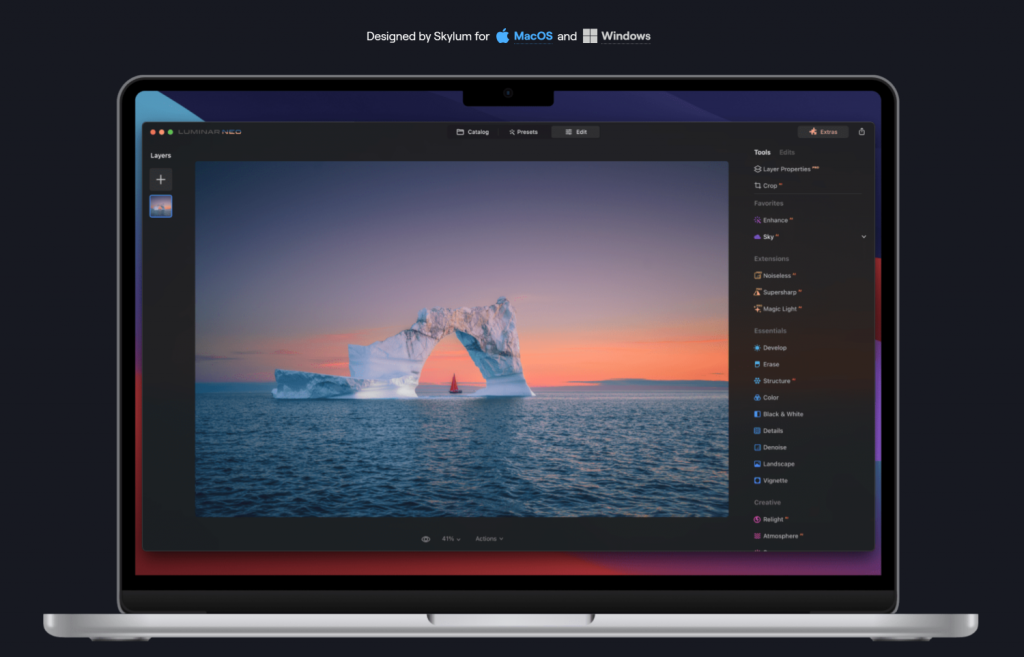
I first tested Skylum’s AI-powered editor back in 2019 (when it was called Luminar 4 and was only just introducing some of its now-iconic features, such as AI sky replacement). And while Skylum has implemented plenty of AI upgrades over the years, what was true back then is also true today: Luminar Neo manages to combine incredible power with amazing ease of use, which makes it an outstanding Windows editor for beginners.
The interface is sleek and intuitive, and there are dozens of jaw-dropping editing features, many of which can be applied with a single click. Along with plenty of standard RAW adjustments – exposure, white balance, and sharpening sliders, for instance – the program packs more AI magic than you’ll know what to do with; not only can you swap out skies, but you can target individual features on portrait subjects for adjustment, you can make dramatic alterations to the lighting, you can add atmospheric effects, and more.
Plus, thanks to Luminar Neo’s extensions, you can do high-level edits such as panorama stitching, focus stacking, and object removal. I’ve always been impressed by the power and breadth of Luminar’s features, though the program does tend to run on the slow side, so you’ll need to make sure you have a good PC. You may also want to consider grabbing a separate image-organization program like Excire Foto 2024, because Luminar’s DAM workflow is frustratingly limited, to say the least.
3. ON1 Photo RAW 2024 – The Best Budget Photo Editor
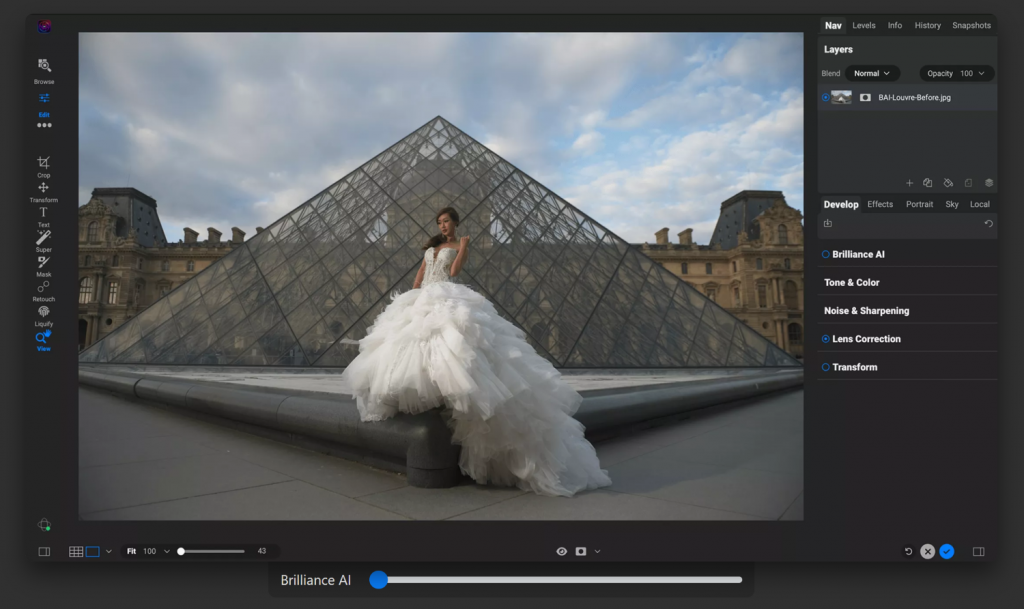
Somehow, ON1 Photo RAW often gets overlooked by photographers seeking a comprehensive photo editor, and in my view, that’s a mistake. I’ve been enchanted by Photo RAW since I first used it in 2020, and while the workflow and the number of tools can get a little convoluted, the program really does offer a lot of bang for your buck.
Prepare to be dazzled by Photo RAW’s slew of adjustment options, masking tools, and AI-powered features, including NoNoise AI, Sky Swap AI, Resize AI, and more. Then there’s the image management capabilities, which have always been solid – I actually prefer them to Lightroom’s DAM capabilities – and have recently benefited from the addition of AI keywording.
What’s always seemed amazing to me is that, despite the breadth and depth of features, ON1 Photo RAW’s pricing has remained astonishingly low; you can currently grab the standalone program for just $99.99 USD.
Bottom line: ON1 Photo RAW is a great photo editor for anyone on a budget, and while I don’t recommend it for high-level professionals, it’s a beginner-friendly option that provides plenty of room to grow.
4. Adobe Photoshop – The Best Windows Editor for Professionals
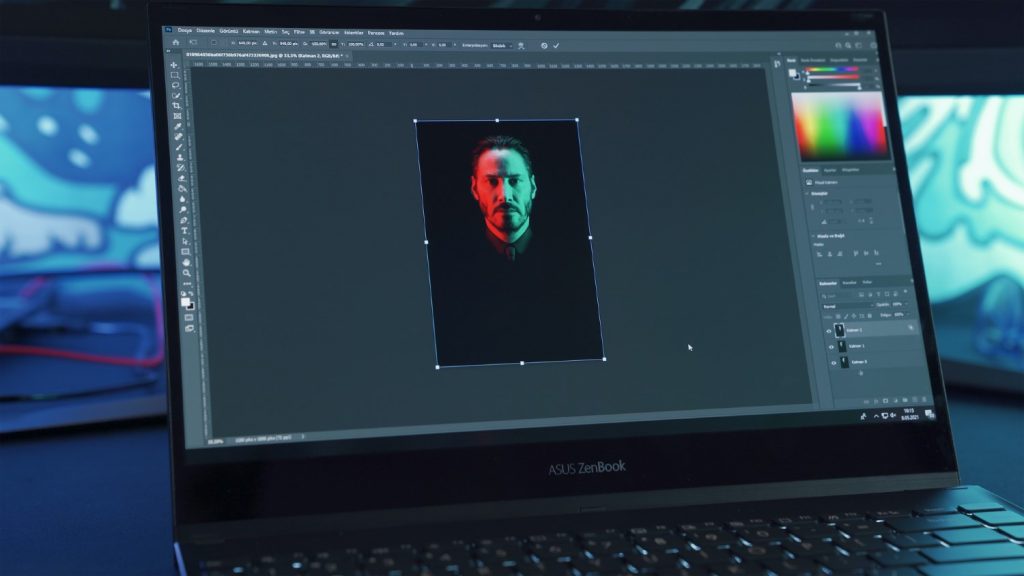
When most folks think of photo editing software, it’s Adobe’s flagship program, Photoshop, that comes to mind. And yes, Photoshop is insanely powerful: it’s the industry-standard among professional editors, and you can use it not just to edit images, but to transform them into unrecognizable art.
Photoshop is probably the most sophisticated image editor that I’ve ever encountered. The program is chock-full of high-level features – for instance, you can carry out luminosity masking and advanced color grading and pixel-perfect cloning. Plus, Adobe recently unveiled its Generative Fill, which lets you describe (via text) elements you’d like to see, and then – voila! – they appear.
But Photoshop’s greatest strength – its sophistication – is also what makes it so unsuitable for beginners and even enthusiasts. The learning curve is steep, and for plenty of folks, the added features, while flashy, aren’t actually useful in day-to-day editing work. There are also no image-organization features whatsoever, and while you can always combine it with another image organizer, if you don’t need the sophistication, why bother?
I myself only use Photoshop to edit a small percentage of my photos, and even then, it’s only at the end of my workflow. If you need to apply careful, fine-grained edits to each and every image you take, then Photoshop is the way to go – but otherwise, one of the other programs on this list is likely the better choice.
Honorable Mentions
5. RawTherapee
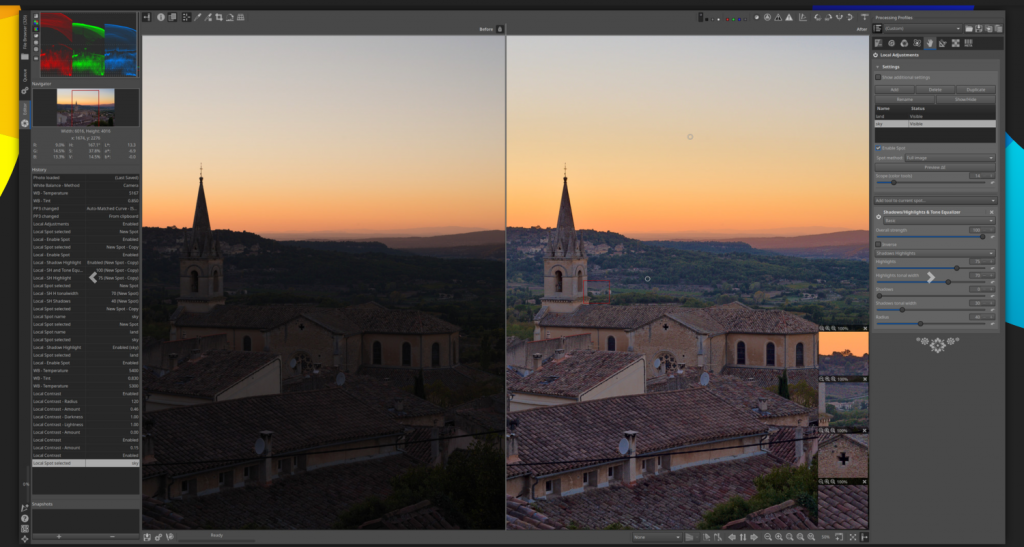
I have a love-hate relationship with RawTherapee, and here’s why: On the one hand, RawTherapee is very powerful and completely free; not only does it include zero ads and zero upgrades, but the editing capabilities are frequently more sophisticated than what you’d get from a program like, say, Lightroom Classic – you can make more adjustments, do more fine-tuning, and really dig into the details.
On the other hand, the RawTherapee layout is very, very unintuitive. Spend a few minutes clicking around the Editor, and you’ll see what I mean; there are icons and panels everywhere, and many of the tools are alien even to the most experienced editors. It’s remarkable that an editor such as RawTherapee exists, and I certainly recommend it for photographers who can’t afford to invest in paid editing software. For anyone on the fence about buying paid software, try RawTherapee and see what you think. If it’s just not working for you, consider a budget Windows editor such as ON1 Photo RAW.
6. Affinity Photo 2

Prior to 2020, I had never come across an image editor that gave Adobe Photoshop – with its huge array of professional tools – a run for its money. Then I tried Affinity Photo, and I was blown away.
The program boasts a laundry list of features, impressive power, and an outstanding price, which was, if I recall correctly, a mere $60 back in 2020. Since then, the price has gone up slightly – to $70 – but the program’s power has only increased. Affinity Photo 2 boasts an excellent RAW processing module as well as plenty of Photoshop-style editing and retouching capabilities, such as brushes, channels, and layers.
While I do slightly prefer Photoshop’s interface, that’s more from familiarity than any real misstep on the part of the Affinity Photo team, and if you’re tired of your Photoshop subscription or you’re simply looking to test out pro-level retouching tools without much of an investment, Affinity Photo 2 is an outstanding choice.
7. Capture One Pro
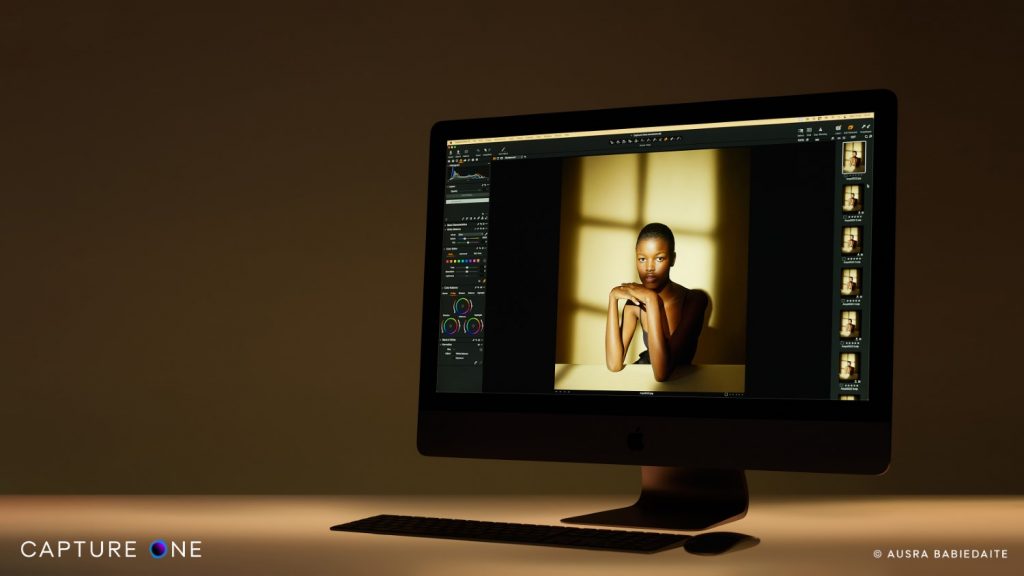
I’ve come across photographers who claim that Capture One is the “professional’s alternative to Lightroom.” And while I don’t think that’s entirely true – there are plenty of professionals who stick with Adobe’s program – Capture One certainly does offer more editing capabilities than Lightroom.
I’m a particular fan of the Color Editor, which includes class-leading color-grading technology and even a Skin Tone wheel for portrait shooters. The layout is a bit more frenetic than I’d like and takes some getting used to, but the program packs a real punch and has only improved since the addition of AI masking.
That said, Capture One’s biggest draws for professionals aren’t so much the editing tools but the workflow features; the software offers a session-based workflow for photographers who tend to work on a shoot-by-shoot basis, and the tethering capabilities – so you can shoot and instantly see the results on your laptop or desktop PC – are the best in the business. Unfortunately, a pro-level program comes with a pro-level price, and you’ll pay an eye-watering $299 for a perpetual license, though a monthly subscription, paid annually, will set you back a slightly more reasonable $14.92/month.
8. DxO PhotoLab 7
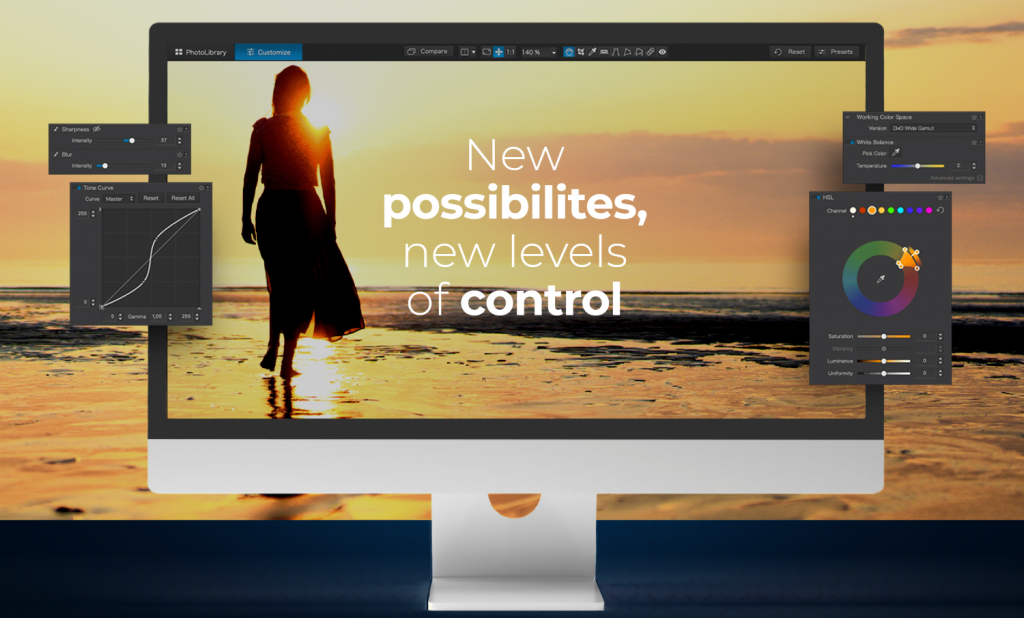
Like ON1 Photo RAW, DxO’s PhotoLab software seems to fly under the radar all too often, yet the program’s RAW adjustment capabilities are some of the best I’ve ever seen. There’s something special about even the most basic adjustments you can make in PhotoLab 7; thanks to DxO’s cutting-edge technology, you can make exposure adjustments, recover detail, apply color grading, and reduce noise with class-leading results.
One DxO feature that you won’t find in other editors is U Point technology, which lets you drop pins on your subject to apply targeted adjustments. While it’s not an approach that everyone loves, I spent a while testing it and really liked the results. The image organization capabilities are also relatively sophisticated.
My biggest gripe is the price: for full access to all of DxO PhotoLab 7 features, you’ll pay a whopping $229, but if you’re serious about getting the most out of your RAW photos, the value may be too great to ignore.
9. ACDSee Photo Studio Ultimate
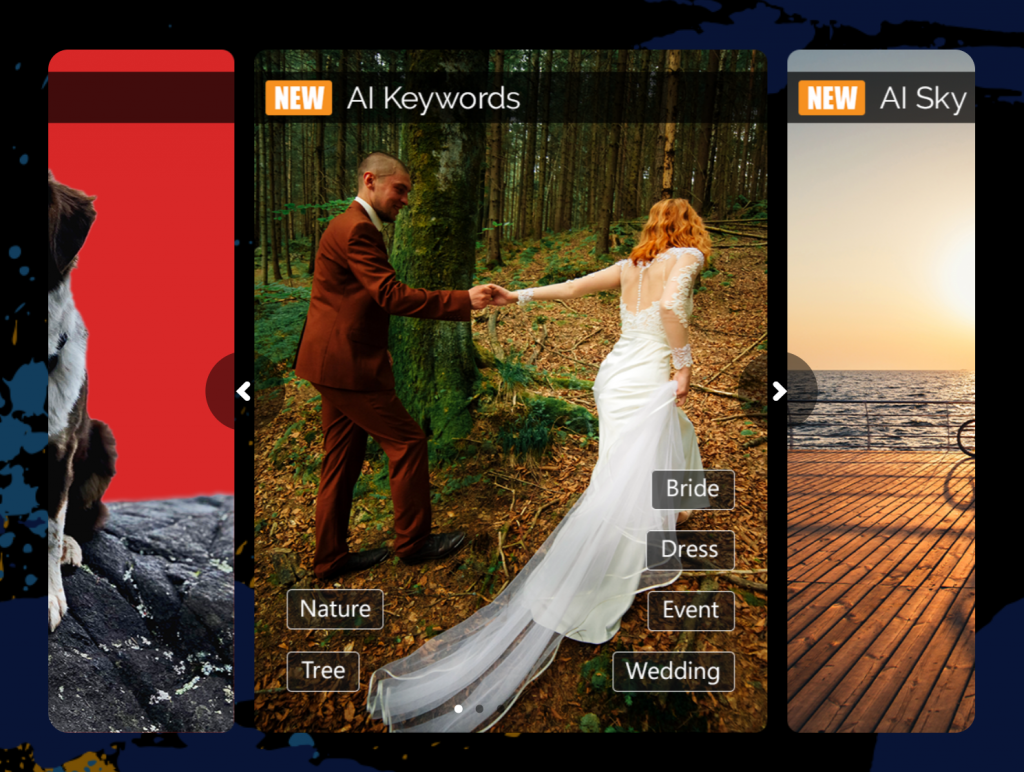
ACDSee’s Photo Studio Ultimate 2024 may not compete with the popularity of Adobe products, but it packs the power, ease of use, and tool selection to give Lightroom Classic a run for its money.
In addition to all the RAW editing sliders that you’d expect, the program also boasts a variety of fine-grained options for both added control and versatility, such as the Tone Wheel panel and the Color Wheel panel. In fact, I’ve been so consistently impressed by ACDSee’s color-grading tools that not too long ago I considered switching to Photo Studio Ultimate for that reason alone.
While the layout is on the utilitarian side, that’s not always such a bad thing, and the most recent release saw the addition of a handful of AI-powered features, including AI Sky Replacement as well as the AI Object Selection tool. The price certainly isn’t bad, either; at $150 for a lifetime license, hobbyists receive lots of value for money.
How to Choose the Perfect Windows Photo Editor
Choosing the perfect photo editing software for your Windows PC can feel like navigating a maze. I’ve been down this road, and I understand that the stakes are high – after all, your workflow and the outcome of your images hang in the balance.
I’ve unveiled my favorite options above, but in this section, I share the key factors I considered when evaluating each program, and I also explain how you should go about picking an editor that fits your particular requirements.
So without further ado, here are the factors you should consider before buying:
Ease of Use
Unless you’re very experienced or you simply don’t mind a steep learning curve, I recommend sticking with a relatively beginner-friendly program, even if you’re not a beginner.
Programs like Luminar Neo, Lightroom Classic, and ON1 Photo RAW 2024 are all reasonably well-designed and easy to learn – personally, I’d say that Luminar Neo probably performs best in this category, but the others are also solid choices, and once you’ve learned your way around one, you shouldn’t have too much trouble switching if needed.
Editing Capabilities
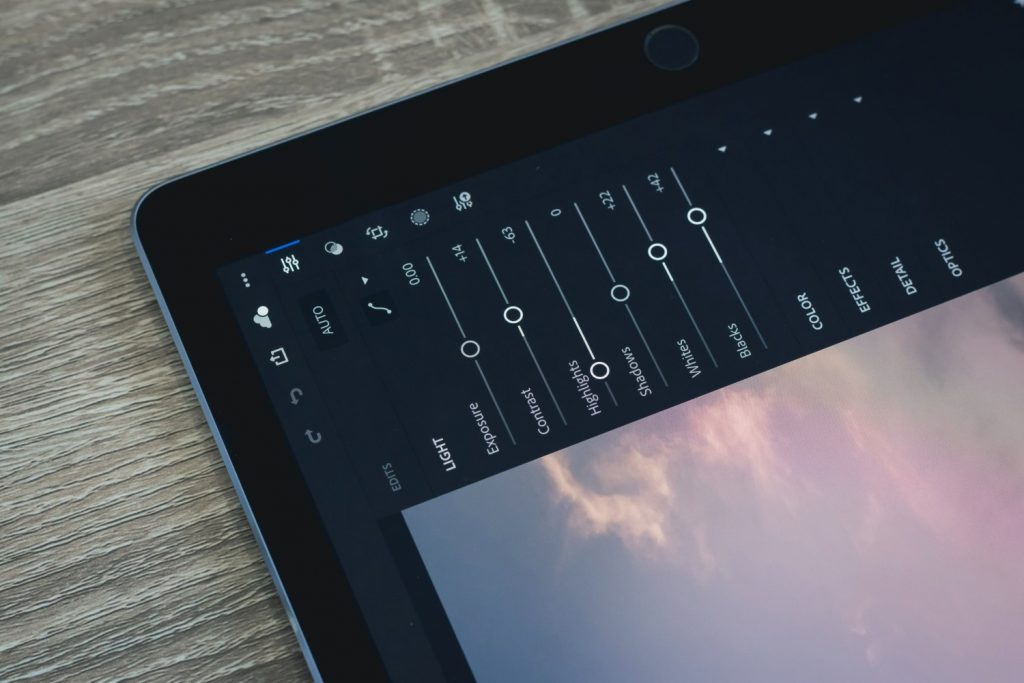
When navigating the sea of Windows-compatible editing software, processing capabilities – in terms of breadth, depth, and overall power – should play a crucial role in the selection process. While all of the programs on my list offer basic RAW processing, some only allow for basic targeted adjustments, while others are breathtakingly sophisticated.
Of course, your personal editing goals are paramount; if you’re hoping to do high-end retouching, the unrivaled precision of Photoshop and Affinity Photo 2 will make a huge difference. Both programs offer a slew of advanced features like luminosity masks and are ideal for both serious editors and digital artists.
Yet not all editing is about the nitty-gritty details. There’s a place for intuitive, time-saving features, and here’s where programs like Lightroom Classic and Luminar Neo shine. Luminar Neo, for instance, uses AI to simplify complex edits, empowering users to achieve professional results without delving into granular processes. The key is to assess what “editing” means for you. Are you looking to simply enhance your photos, or are you planning to transform them into something entirely new?
Overall Workflow

A seamless workflow is more important than many photographers realize, and in my experience, it can significantly enhance your efficiency while making the editing process far more pleasant. Additionally, many photo editors don’t just offer editing; they also offer image management, which generally includes some form of collections/folders, a rating system, and image keywording, all of which are critical for maintaining an organized library of your work.
If you opt for a standalone editor without image-management capabilities, you might look into coupling it with a dedicated DAM program. Excire Foto 2024, for example, stands out thanks to its AI-driven search capabilities – and a pairing that I highly recommend is Luminar Neo and Excire Foto 2024 (while Luminar provides the creative editing tools, Excire takes charge of the organization workflow!).
The choice ultimately rests on how you want to manage your images and how much time you’re willing to invest in learning a new system. Every program has its learning curve, and the goal is to find one that feels intuitive and aligns with your preferred workflow.
Performance
Editing software tends to require a powerful computer, but some programs perform far better than others. If your PC is decked out with 32+ GB of RAM and a next-gen processor, you probably don’t have to worry much about this section, but if you plan to edit on a standard computer laptop, I’d recommend avoiding programs that have high-level system requirements.
Basically, for those with average computers, software that demands less means more – more speed, more stability, and more photos edited in less time. Fortunately, in my experience, most editing tools on the market run fairly well on general setups. Of the programs on this list, the only one I’ve ever really had trouble running was Luminar Neo. Thankfully, Skylum’s developers have made improvements since the program first debuted (though if you’re using a lower-spec PC, I recommend you check out the software’s minimum requirements before buying).
Price

Dropping a hefty sum on a premium option like Capture One Pro isn’t always feasible, especially if photography is more passion than profession. Fortunately, for those on a budget, there are several economical yet powerful choices.
RawTherapee is an impressive free option, but as I mentioned, it’s not the easiest to use – so if you’re looking to keep the price down, a program such as ON1 Photo RAW – or, if you prefer a subscription, Lightroom Classic – is a good place to start.
Remember: always align your choice with both your wallet and your needs. There’s little point in overspending on features you’ll rarely use. Conversely, saving a few bucks on a program that hinders your workflow can cost you more in time and frustration. Weigh your options and remember that the best tool is the one that you’ll use consistently.
Final Words
Selecting the perfect Windows-compatible photo editing software can often feel daunting, but hopefully, you now have a sense of the right program for your own workflow.
In the end, your choice should hinge on a variety of factors. I like Lightroom Classic as a great all-around option that blends powerful features and a solid workflow. However, if you’re new to photo editing, ease of use may trump all other concerns; here, the AI-powered Luminar Neo is a great choice, thanks to a user-friendly interface and one-click editing tools.
Next, if you’re craving control over every pixel, Photoshop is the obvious choice. It offers outstanding precision and allows for the kind of meticulous editing that serious retouchers require. Finally, for beginners and even serious photographers on a budget, ON1 Photo RAW is the way to go.
And remember: there is no universally “perfect” editor. The best photo editing software will fit seamlessly into your workflow, enhance your creativity, and feel like a natural extension of your vision as a photographer. So consider the factors we’ve discussed, reflect on your needs, and make the choice that’s right for you. Happy editing!