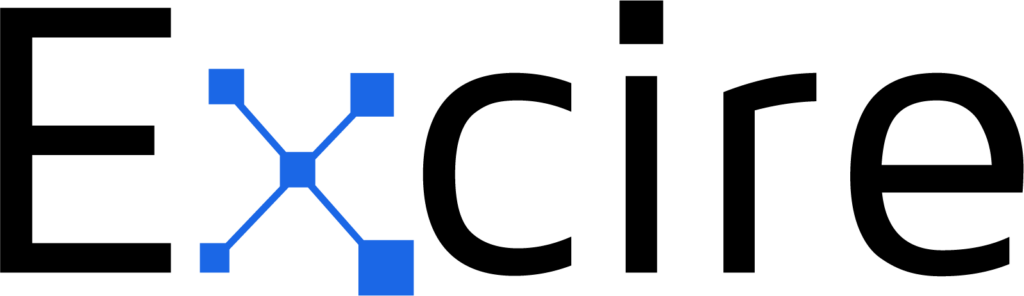Whether you’re a digital photographer or a film-lover, a casual smartphone-camera user or a family archivist, there’s no way around it: You need a consistent approach to photo storage, and you need it fast.
This is for two major reasons. First, unless your collection of photos is very small and you don’t expect it to grow, you’ll soon struggle to locate the images you want, when you want them. Finding one photo in a disorganized collection is like searching for a needle in a haystack, and the best photo storage strategies counteract this problem by keeping your images well-categorized and easily accessible.
Second, photographs are unstable. Negatives, slides, and prints can degrade or be damaged; digital files can be deleted or corrupted. If you don’t take photo storage seriously, you’re far less likely to implement a comprehensive backup strategy, and you’re more likely to lose some or all of your images to damage, accident, etc.
Fortunately, there are plenty of excellent photo-storage options to help you out, and in this article, I share my favorites. I’ve used (and continue to use) many of these storage techniques myself, and I can say with confidence that they make a huge difference. With the right approach to storage, you can keep your images organized and retrievable, and you can sleep better at night knowing your photos are safe.
Let’s dive right in!
The Best Ways to Store Digital Photos
If you use a digital camera – or have digital scans of your film photographs – then you’ll need a file-based method of storage.
The simplest approach is to store your photos on your desktop drive, and keep your desktop files well-organized using an image-management program (see my discussion of photo-organization software below!).
But given the size of modern image files as well as the huge number of photos that photographers capture on a weekly, monthly, and yearly basis, a desktop-based storage solution is just too limiting. Unless you rarely take photos, or you’re dealing with a small collection of images that’s fixed in size, you’ll quickly run out of space, and your image-management strategy will suffer as a result.
Therefore, I’d encourage you to consider one of the suggestions explored below! I’ve done my best to recommend the most effective photo-storage options available in 2024, though bear in mind that these solutions are not mutually exclusive, and for the best backup strategy, it’s often a good idea to implement two or more methods of storage.
1. Cloud Storage
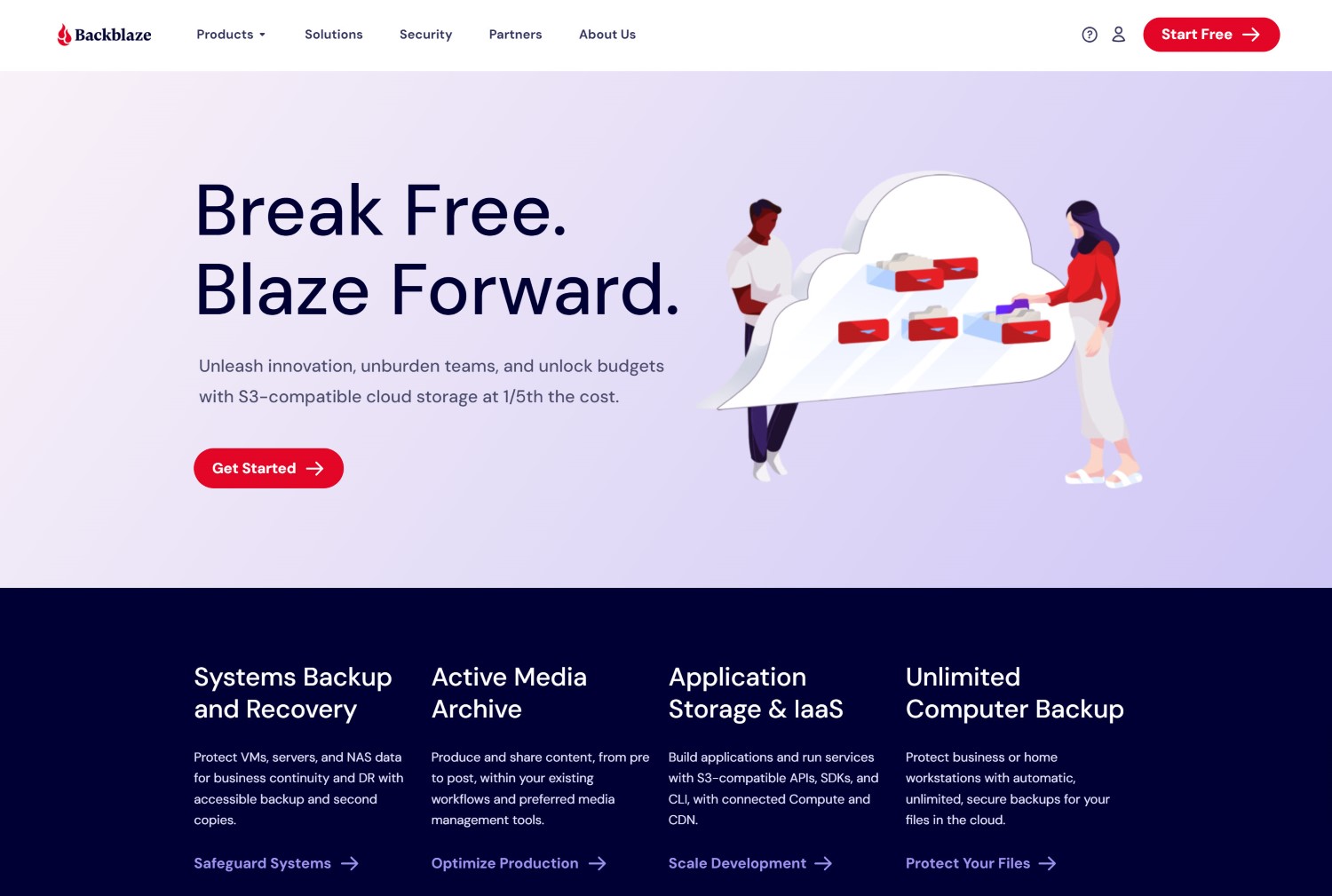
The concept behind cloud storage is simple: Instead of storing your photos on your own hard drive, you upload them to “the cloud.” It might sound fancy, but “the cloud” consists of remote servers maintained by a third-party company. (If you have a Google Drive or iCloud account, you’ve already experienced the value of cloud-based storage, even if you didn’t realize it!)
Storing your photos in the cloud comes with several major benefits. For one, you can access cloud-stored photos from any location, as long as you have an internet connection; this is in contrast to a local drive-based strategy, where files can only be retrieved from your PC (and only when the drives are connected directly). If you’re a frequent traveler and want to be able to edit or share images on the go, cloud storage makes this possible. In fact, some photo-editing programs, such as Adobe Lightroom, include integrated cloud storage for that exact reason.
Second, as long as you use a reputable cloud storage company, you can expect the storage to be stable and safe. There are no real guarantees when it comes to electronic data storage, but a dedicated cloud-storage server is more reliable than, say, that 2 TB hard drive you purchased from Best Buy. I’ve personally never lost any photos to cloud-storage issues, but I’ve had a number of hard drive failures or near-failures. Without a cloud-storage backup, I would worry a whole lot more about my files.
That said, storing your photos in the cloud also comes with significant drawbacks. Even if you have a lightning-fast internet connection, you may find that accessing your photos for reviewing and editing is slow or impractical, depending on the cloud storage you purchase. Additionally, while you can purchase basic cloud storage for a reasonably priced monthly subscription, as your file collection increases in size, the price often balloons until you’re paying hundreds of dollars per year. Some users also have privacy concerns; if you’re uploading private images to some remote server, might they be accessed or used for nefarious purposes? Companies offer various protections and guarantees, but whether these measures are sufficient is ultimately up to you.
As I said above, I use cloud storage, but it’s not my core storage solution; instead, I maintain a complete backup of all my files using Backblaze, and I use Google Photos to store casual smartphone photos. Your situation might be different, however, and if you’re looking for a simple method to store a smaller collection of photos so that they can be accessed from any location, a cloud-storage subscription is a great choice.
2. External Hard Drives

External hard drives are a popular method of photo storage, both among hobbyist photographers and some professionals as well as family archivists with large collections of digital photos. It’s also the primary storage method I use for my image catalog, which currently contains 30+ TB of data.
It’s important to recognize, however, that hard-drive-based methods of storage aren’t monolithic. Rather, there are many options at different price points and various levels of sophistication. For me, that’s part of the appeal; when I was just starting out, I used small USB drives, and as my image collection grew, I moved to larger USB drives, then to SATA drives arranged in an enclosure. In other words, with external hard drives, you can customize a storage solution to fit your needs – you can start small, then expand as required.
External hard drives are easily attached to your computer, and while not all drives are equally fast, I’ve found that most modern drives – including both SSDs and HDDs – are speedy enough that I can edit photos in a program such as Lightroom Classic without needing to first add the files to my desktop drive.
Hard drives also tend to be fairly budget-friendly. That said, you’ll pay a decent amount for drives that offer class-leading performance, reliability, and size. And if your image collection is large or you’re a professional in need of an ultra-secure backup solution, I’d recommend purchasing an enclosure setup that includes one duplicate drive for every original, which doesn’t come cheap.
In addition to the costs mentioned above, local drives – especially cheaper drives – can fail (and probably will fail, given enough time). That’s why I highly recommend also implementing a cloud-based backup solution. You can – and should – maintain drive backups, but even if you maintain local copies of all your drives, your collection will still be vulnerable to theft and disaster (e.g., fire).
The other big issue with external hard drives is access. You can’t access an external drive unless it’s connected directly to your computer, which makes on-the-go culling and editing much more difficult. And if you keep your photos on more than a couple of drives, you’ll need a drive enclosure to maintain constant access to all the drives from your PC.
I store my photos on external drives, and I’ve done so since I first started taking photos. For me, the lack of remote access isn’t a huge deal – I only share and edit my images on my desktop computer – but if you like the idea of using large storage drives but want your images to be accessible from all locations, my next recommendation should help:
3. Network-Attached Storage

In many ways, network-attached storage (or NAS) offers the best of both worlds: It provides the customizability, control, and performance of external hard drives, but with the expanded accessibility of cloud storage.
You see, a NAS setup consists of hard drives connected to a NAS device, which can then be accessed remotely (though only by authorized users, of course!). In other words, with a NAS setup, you get hard drives with internet access.
Network-attached storage is often associated with businesses, where it’s useful to have a set of shared drives that can be accessed by multiple users. But over the last few years, more and more professional and enthusiast photographers have been investing in NAS setups. It’s easy to understand why: With network-attached storage, you can access your entire image collection while traveling – and you can also access your collection from any device, which allows you to cull, edit, and share photos on your phone, your laptop, your tablet, and your desktop.
For folks who require a flexible, scalable photo-storage solution, a NAS setup is highly appealing. The big problem is cost; quality NAS drives will set you back $150+, and high-capacity NAS enclosures generally cost even more. At the end of the day, it really depends on what you’re after, but if you’re looking to build a high-performance, customizable, remote-access storage setup for your photos, network-attached storage is the way to go.
4. A Photo-Organization Program
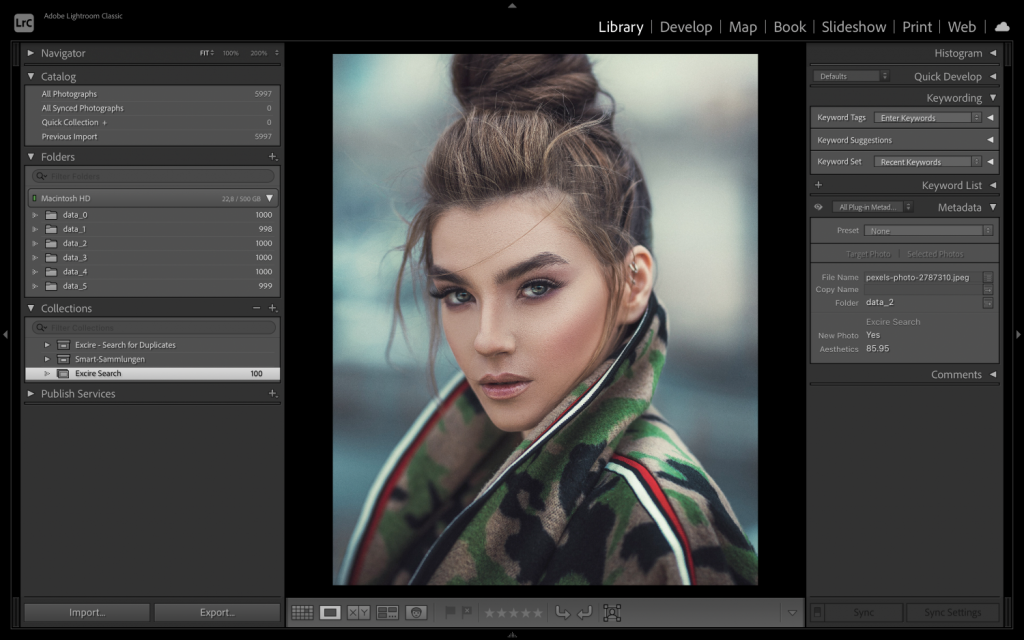
Before I move on to methods for storing physical photos, I want to mention one additional tool for photo storage: image-management software.
In a sense, image managers don’t qualify as true photo storage, since they don’t store your files directly. But they do offer incredible tools for cataloging your photos, and certain image-organization programs, like Excire Foto 2024, include tools for rapidly locating photos from within large photo collections.
I don’t mean to suggest that a photo-organization program can replace any of the storage methods discussed elsewhere in this article. But unless your goal is to take all your files, stuff them onto a drive, and never look at them again, software dedicated to image organization will be hugely useful. With image-management software, you’ll be able to organize your photos into folders and albums, and you’ll be able to easily apply image keywords, labels, and ratings as needed.
Plus, many image organizers are flexible, so regardless of the core storage solution you use – hard drives, network-attached storage, or even cloud storage (though the latter depends on the storage provider and the image organizer in question) – you can easily integrate the two for a reliable, secure setup.
What image organizer is best? There are plenty of effective image organizers available, but Excire Foto 2024 does boast time-saving features, such as automatic keywording, free-text prompt search, facial-recognition search, and duplicate search; that way, you can streamline your workflow and keep your images as accessible as possible.
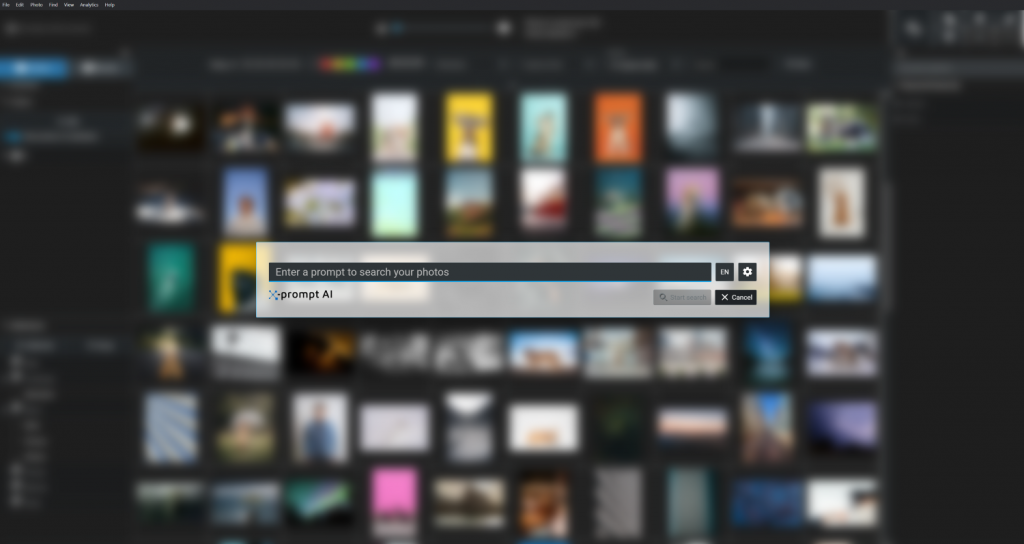
Excire also works with both network-attached storage and external hard drives, and you can also use it with cloud-storage solutions, though – despite the program’s powerful AI capabilities – you’ll never be forced to send your images into the cloud.
The Best Ways to Store Prints, Negatives, and Slides

If you’re looking for a good way to store physical photos – such as collections of prints, negatives, or slides – then you have several excellent options. The one you choose will depend on the size and type of your collection, what you plan to do with it, and personal preference!
1. Photo Storage Boxes

Storage boxes might seem like an overly basic solution to a complex problem, but in my experience, they’re surprisingly effective, not to mention versatile. You can use simple categorization methods to keep your images organized; for instance, you might use a date-based system, where different boxes correspond to photos taken during different years or decades.
Storage boxes come in a variety of sizes, so you should have no problem finding boxes that suit your requirements; this Pioneer Photo Albums box, for instance, can store 4×6 prints, as well as slides and negatives, while this box is ideal for larger prints. Boxes won’t cost you a lot, and they’re a very scalable solution – if you capture or obtain more photos, you can simply purchase another box!
The biggest drawback to storing photos in boxes is that they limit accessibility; even with a consistent labeling system, it can be tough to locate specific photos from amid piles of boxes, though if your primary concern is safe storage, this shouldn’t be a huge issue.
Just make sure you purchase boxes that are relatively durable, especially if you plan to store them in a basement or attic. You’ll also want to ensure that the materials are acid-free to prevent any photo degradation.
2. Plastic Cases
Plastic cases are similar to boxes, in that they’re a simple-yet-flexible option for photo storage. Plastic cases are also relatively durable, and while they won’t handle damage as well as a metal storage box, they’ll work fine for most casual purposes.
Cases do tend to cost more than storage boxes, but they also tend to be slightly more accessible: If you purchase transparent cases, then you’ll have an easier time locating specific sets of photos, and many plastic cases include small inner cases that’ll help you further categorize your collection while keeping some of your photos visible.
(These interior cases also offer an extra layer of protection! That said, if you’re interested in extra protection but you prefer boxes to cases, you can also purchase small plastic inserts on their own, then add them to your photo boxes as needed.)
Personally, I prefer metal boxes for photo storage, simply because of the extra durability – but if you’ll be storing your plastic cases in a clean, dry area and won’t be using them for travel, I wouldn’t worry too much. Of course, if you go the plastic case route, as with storage boxes, you’ll want to make sure the materials are both reasonably durable and acid-free.
3. Sleeves

Both storage boxes and plastic cases are effective methods for storing your photos. But if your photos are locked away in a box or a case, you can’t appreciate them directly, and you’ll have a tough time browsing through them when the need arises.
Therefore, for folks looking for a way to safely store photos while keeping them viewable, high-quality plastic sleeves are a great choice. You can purchase sleeves that hold specific print sizes, such as 4×6 or 5×7 prints; there are also sleeves specifically designed for storing specific negatives and slides, such as this set of 35mm negative sleeves and this set of 4×5 negative sleeves.
Storing your photos in sleeves takes more effort compared to the options presented above – you’ll need to manually place each item in the designated pocket, which can be time-consuming – but if you want to be able to store your photos so they can be regularly seen and appreciated, the extra effort is worth it.
Of course, I don’t recommend simply storing your photos in sleeves and calling it a day. Instead, purchase a ringed binder, then use it to organize your sleeves into a portable photo album!
4. Digitization

If you have physical prints, negatives, or slides, you’re probably seeking a storage solution like the ones I mentioned above, and that’s completely reasonable. But I’d also encourage you to consider an additional option: digitization.
You can purchase a high-quality scanner at a reasonable price, and you can use it to copy all of your precious photos, which you can then store using one of the digital photo-storage options mentioned toward the beginning of this article.
While no form of photo storage is foolproof, physical photos are more vulnerable to degradation and damage than digital photos. Plus, prints, negatives, and slides will degrade over time – so if you want to preserve your images in the long term, digitization is definitely worth considering!
Keep Your Photos Organized and Safe!
Choosing the perfect way to store your images might seem overwhelming, but I hope this article has helped clarify your options. And remember: for an effective photo-storage strategy, you don’t need to pick just one solution. In fact, if you want your images to stay safe, it’s a good idea to store your photos in multiple ways!
So think carefully about your different options, and then – sooner rather than later! – start the storage process. Getting your images properly stored may require significant money and time. But once you’re done, and your photos are well-organized, accessible, and safe, you’ll be glad that you made the investment!